Restore the Windows Defragmenter
(Windows XP / 2000 / 2003)

I've seen on several computers where the built in Disk Defragmenter not longer runs correctly. This often happens when you install a third party defragmenter like Diskeeper, then on uninstalling, it does not restore the built in one correctly.
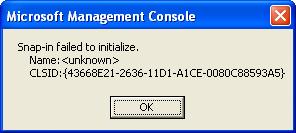 Some of the problems you may encounter are, a box like the one shown here
Some of the problems you may encounter are, a box like the one shown here
Snap-in failed to initialize,
CLSID: {43668E21-2636-11D1-A1CE-0080C88593A5}
when you try to run windows defrag, or other times, the defrag window will show up, but the analyze and defragment buttons will do nothing.
Solution
The solution is actually quite simple. You need to re-register the defragmenters snap-in files, and the basic registry entries.
-
First open up a Command Prompt, this can be found at:
Start -> All Programs -> Accessories -> Command Prompt
-
Change into your windows\system32 directory. Your windows directory will be either windows or winnt. Type:
cd \windows\system32
-
Register the defrag components, by typing:
regsvr32 dfrgsnap.dll
regsvr32 dfrgui.dll

-
At this stage, you may find the defragmenter works. If not, there is one more step you can do.
Using Windows Explorer browse to your windows\inf folder.
In there you will find a file called dfrg.inf right click this file, and select Install.
-
Done!
UPDATE (21 July 2006):
John B left a comment below that is helping a lot of people, I've copied it up here to make it easy to find. Basically, make sure you have a paging file.
Anyone getting the "Disk Defragmenter Could not start" message and on Windows XP Home This is what worked for me. Go to Control Panel, Select System and select the Advance Tab. Now Select Settings Under Performance and again select the advance tab. Under Virtual Memory select Change. Make sure that the Paging File Size for selected Drive for the Drive partition you want to Defrag has either a custom at least 2 times the amount of installed RAM if the space is available or is set to System Managed Size. Once I did this Defrag started working again. I don't know how the Page file got turned off on my system but this has been driving me mad for months!! Hope it helps someone else out there !!!
John B :)
Feedback
3/10/2004 5:18 PM
# re: How To: Fix Windows Built in Defragmenter
Thank you.. 3rd party software messed me up. Knew there was a fix, glad to know you!
18/10/2004 10:58 AM
# re: How To: Fix Windows Built in Defragmenter
Brilliant!
30/10/2004 8:09 AM
# re: How To: Fix Windows Built in Defragmenter
Hi, I've tried your method. But my built-in defrag.exe still doesn't work. The UI shows all ok. But when I press analyze or defragment, nothing happens. Please help. thanks.
6/11/2004 11:28 AM
# re: How To: Fix Windows Built in Defragmenter
Thanks, mate ! It did work for me after installing and uninstalling diskeeper server 7.0. Any ideas why diskeeper server would not work on a win 200 advance server ?
8/11/2004 8:52 AM
# re: How To: Fix Windows Built in Defragmenter
I couldn't register those dll files. It said "dllregisterserver in dfrgsnap.dll failed. Return code was: 0x80040154" the same went for the drfgui.dll file. I tried the 2nd method but it still said snap in failed when i started the defragmenter. Do i need to restart the pc?
18/11/2004 7:00 AM
# re: How To: Fix Windows Built in Defragmenter
GOD LOVE YOU
22/11/2004 12:40 PM
# re: How To: Fix Windows Built in Defragmenter
Worked for me to after a failed uninstall of Diskeeper 9
24/11/2004 2:26 PM
# re: How To: Fix Windows Built in Defragmenter
Grime,
Have you tried this:
*At this stage, you may find the defragmenter works. If not, there is one more step you can do.
*Using Windows Explorer browse to your windows\inf folder.
In there you will find a file called dfrg.inf right click this file, and select Install.
This is posted as a last step as a fix for the problem you just described.
----------
Just wanted to say... This fix worked for me! And to think I was actually going to reformat my machine! Heh..
Sincerely,
TheCh0s3n1
24/11/2004 7:48 PM
# re: How To: Fix Windows Built in Defragmenter
Tried everything listed above; no dice. "dllregisterserver in dfrgsnap.dll failed. Return code was: 0x80040154"
29/11/2004 7:45 AM
# re: How To: Fix Windows Built in Defragmenter
Had the same problem, turns out that in SP2 you have to have "DCOM Server Process Launcher" enabled in administrative tools> services for the defragger to work. Otherwise the buttons on the defrag tool don't do anything. Set this service to "Automatic" and restart.
30/11/2004 9:39 PM
# re: How To: Fix Windows Built in Defragmenter
Plz,could you help me?
Every time i try to analyze or defragment hard drives,an error occurs:"Disk Defragmenter could not start."
I don't have any other 3rd party defragmenter.
Shall i get one if this problem cannot be solved?
1/12/2004 3:47 PM
# re: How To: Fix Windows Built in Defragmenter
TNX. The fix worked great. I tried to remove DISKEEPER v. 8
and Win 2k defragmenter quit but your fix got it working again.
TNX again DOC
12/12/2004 1:26 AM
# re: How To: Fix Windows Built in Defragmenter
Thanks,
regsvr32 c:\windows\system32\dfrgsnap.dll fixed my problem that I have just spent a couple of hours trying to find the answer for (had already run regsvr32 c:\windows\system32\dfrgui.dll and regsvr32 c:\winnt\system32\dmdskmgr.dll).
The answer is always "out there", youve just got to find it
12/12/2004 12:42 PM
# re: How To: Fix Windows Built in Defragmenter
I also have tried everyhting, but still no go. Even down loaded diskeeper and even that gave an error message not able to initialize
13/12/2004 1:46 PM
# re: How To: Fix Windows Built in Defragmenter
I too am still struggling with this....any ideas??
15/12/2004 10:44 AM
# re: How To: Fix Windows Built in Defragmenter
Every time I try to analyze or defragment hard drives,an error occurs:"Disk Defragmenter could not start."
I don't have any other 3rd party defragmenter. I also have SP2 installed, I tried you method and still the same message pops up?
Shall I get one if this problem cannot be solved?
27/12/2004 3:41 AM
# re: How To: Fix Windows Built in Defragmenter
tried both ways.
was getting same message as "coli" from 11/08/04 post.
any other ideas?
27/12/2004 1:45 PM
# re: How To: Fix Windows Built in Defragmenter
try running an xp repair from your app/support cd
8/01/2005 3:23 PM
# re: How To: Fix Windows Built in Defragmenter
I had the same problem. Here you go, try this:
Try running the file named " " in the system32 folder. It might complain about a file named "odbcbcp.dll". If so, "EXPAND" this file from your WindowsXP CD to the System32 folder. Taht should to it.
-GREG
example command:
EXPAND D:\i386\odbcbcp.dl_ c:\windows\system32\odbcbcp.dll
12/01/2005 8:51 AM
# re: How To: Fix Windows Built in Defragmenter
my defrag program starts but then aborts and says there are inconsistensies in the filesystem. Can you help? PLEASE??!!
Thank you,
JIll
13/01/2005 12:21 PM
# re: How To: Fix Windows Built in Defragmenter
Thanks A lot !! my defrag has finally returned insted of that crappy diskeeper software...
15/01/2005 5:02 AM
# re: How To: Fix Windows Built in Defragmenter
Greg says:
"Try running the file named " " in the system32 folder"
Named what?
I would realy want to try your method, because
my Defrag. still "could not start", even after I tryed
ALL of the above methods.
Any more ideeas will be greately apreciated.
17/01/2005 7:44 AM
# re: How To: Fix Windows Built in Defragmenter
I tried all of the methods listed in your directions but defrag still does not work. A error window opens saying that "Windows can not open this file" "To open this porgram windows need to know what program created it" do you have anyother suggestions.
19/01/2005 4:18 AM
# re: How To: Fix Windows Built in Defragmenter
I have done with success the 3 steps listed above but my defragmenter still does not start, its windows open but when I try to scan or defrag I have the message "The defragmenter can not open" (in fact the message is in french because I am in France !)
The DCOM service is running.
19/01/2005 6:24 PM
# re: How To: Fix Windows Built in Defragmenter
Hi thank you for explaining the defrag re-fix. It worked for me. However now when I try to defrag, it always stops and says, "scan cannot continue due to error in file XXX." I delete the file, start defrag again, and a new file has an error. Please help. Thanks
20/01/2005 7:21 AM
# re: How To: Fix Windows Built in Defragmenter
I've found through my own 3rd party defrag tool uninstall fiasco that in order to get the "defrag.exe" to work again, you also need to go into the c:\windows\inf directory, right click on the "dfrg.inf" file and select the "install" option from the menu. This gets the defrag.exe utility working again.
There are a lot of .inf files in that directory that you can use to reinstall certain windows components if they break -- it's just a matter of knowing which .inf file goes with what.
Hope this helps. (sorry if someone already answered but i didn't read through ALL the posts)
28/01/2005 2:49 PM
# re: How To: Fix Windows Built in Defragmenter
No obscene comments here although I could direct one or two towards that famous third party defragmenter. It looked pretty but when I decided not to spend the money for it they got me.
I am not sure which of the fixes worked. I was able to light up defrag but the buttons did nothing. I did all of the above. No improvement. Then I remembered to try a reboot. That did it. My good old Windows Defrag is now working with its former gusto.
Thanks much.
29/01/2005 11:34 PM
# re: How To: Fix Windows Built in Defragmenter
A last solution : Try another defragmenter (not Diskeeper witch also does not start on my PC).
I have downloaded the evaluation version of PerfectDisk 7.0 and it works very well.
31/01/2005 5:40 AM
# re: How To: Fix Windows Built in Defragmenter
thank you! thank you! thank you! thank you! thank you! thank you! thank you! thank you! thank you! thank you! thank you! thank you! thank you! thank you! thank you! thank you! thank you! thank you!
I could not run diskeeper in win xp faisafe, and I only was able to run on failsafe mode cause my disk was too fragmented!!!!!! i hate diskeeper
1/02/2005 2:10 PM
# re: How To: Fix Windows Built in Defragmenter
Anyone getting the "Disk Defragmenter Could not start" message and on Windows XP Home This is what worked for me. Go to Control Panel, Select System and select the Advance Tab. Now Select Settings Under Performance and again select the advance tab. Under Virtual Memory select Change. Make sure that the Paging File Size for selected Drive for the Drive partition you want to Defrag has either a custom at least 2 times the amount of installed RAM if the space is available or is set to System Managed Size. Once I did this Defrag started working again. I don't know how the Page file got turned off on my system but this has been driving me mad for months!! Hope it helps someone else out there !!!
John B :)
10/02/2005 11:02 PM
# re: How To: Fix Windows Built in Defragmenter
John B
You are a gentleman and a scholar.
13/02/2005 2:59 AM
# re: How To: Fix Windows Built in Defragmenter
thanks! simple yes, yet very effective!
18/02/2005 4:52 AM
# re: How To: Fix Windows Built in Defragmenter
THANK YOU, O WISE AND POWERFUL FIX-IT PERSON.
20/02/2005 6:36 AM
# re: How To: Fix Windows Built in Defragmenter
I have an old school Windows 98 system. Can someone tell me how the directions differ? I do not have "command promt" under the accessories menu. Thanks!
28/02/2005 12:33 AM
# re: How To: Fix Windows Built in Defragmenter
Thank you very much...didn't know what to do anymore :-)
fu&*%ing diskeeper 9.***** everything up
4/03/2005 2:47 AM
# re: How To: Fix Windows Built in Defragmenter
Thank you! Exactly what I was looking for! :-)
6/03/2005 2:32 PM
# re: How To: Fix Windows Built in Defragmenter
Thank you for your article! It's kinda phunny how Microsloth doesn't even have documentation on this....
10/03/2005 1:06 PM
# re: How To: Fix Windows Built in Defragmenter
Super fantastico - thanks much
10/03/2005 11:27 PM
# re: How To: Fix Windows Built in Defragmenter
John B..... Many thanks from Holland...
16/03/2005 4:44 PM
# re: How To: Fix Windows Built in Defragmenter
I've read all the posts and performed all the instructions from the main site.
Still nothing worked.
Who can help me?
16/03/2005 8:14 PM
# re: How To: Fix Windows Built in Defragmenter
ok i tried everything could find dcom in my admin area but then i found it under services and it said dcom error, i hear spybot disables dcom, you go to this link and download program...it allows you to enable dcom and disable dcom, i guess if you leave it disabled it causes high security threats to your pc...so best to disable after you finish defragmenting.
http://grc.com/dcom/
WOW ...just takes a bit of hunting around on web and some brains to figure out prob..and voila!.
16/03/2005 8:15 PM
# re: How To: Fix Windows Built in Defragmenter
basically you need to have dcom enabled to run defrag...
if you have spybot it would of enabled it.....
17/03/2005 6:05 AM
# re: How To: Fix Windows Built in Defragmenter
I found that (in WinXP) the file that runs the Disk Defragmenter is "dfrg.msc" not "defrag.exe". As soon as I restored the dfrg.msc file to C:\Windows\System32 from a backup, the defragmenter program came up and began working normally again. Apparently the 3d party defragmenter program I had tried ("O & O" something -- the install file is "oodfre_V3.5.562_english.exe") and uninstalled, normally, somehow did away with the dfrg.msc file or the connection to it.
19/03/2005 3:45 AM
# re: How To: Fix Windows Built in Defragmenter
my disk defragmentor says, "please run chkdsk/f" but it does that every time i restart and it says could not lock current drive. all i wanted was to run disk defragmentation but now i've got three problems instead of one! please help
19/03/2005 1:44 PM
# re: How To: Fix Windows Built in Defragmenter
John B....you are the man!!!!!!!! I went through registry editing trial ware, surfed for hours looking for answers, turned off firewalls, and banged my head against real ones for two nights!!!
Thank you!!!!!!!!!!!!!!!!!!!!!!!!!!!!!!!
27/03/2005 4:22 PM
# re: How To: Fix Windows Built in Defragmenter
I am banging my head against the wall right now...I have read over ALL the comments and tried ALL the above precedures and apparently none of them worked for me.
I get the msg "This version of Disk Defragmenter does not support running more than one instance." on my computer and I guess it was around the time after I installed SP2 that it appeared so. However, my "DCOM Server Process Launcher" IS enabled.
PLEASE HELP ME!!!
3/04/2005 10:22 AM
# re: How To: Fix Windows Built in Defragmenter
I have search far and wide for this fix. Found a few sites that said after uninstalling Diskeeper and it failed to restore the default defrag program that the only way to restore it was to re-install XP. Fould and article under FAQ's on the diskeeper site that was suppose to restore it, but it didn't. Found your site thru Google. And it worked like a charm.
Thank you so much!!
6/04/2005 3:52 AM
# re: How To: Fix Windows Built in Defragmenter
Had the problem (Defrag comes up but Analyze and Defrag did nothing), tried the CMD window regserv method. Not worked. Tried the "install" Windows/Inf addition. Not worked.
Searched for all instances of dfrg*, found quite a few, specifically some in "windows/servicepacks/i386" and in Windows/(compressed/uninstalldirectories or whatever they're called).
Two variables I noticed:
This is a Dell system, essentially as configured by Dell, with a tiny unamed FAT format partition for Utilites which can be accessed via the BIOS and a special bootup, and then the normal large named C: drive partition formated as NTFS. This tiny FAT partition DID show up in the DEFRAG app window but the Analyze and Defrag buttons didn't work on it either.
Secondly, simply put, I noticed that I did NOT have an instance of DFRGNTFS.EXE in the Windows/System32 folder, even though the C: drive was an NTFS drive as noted above.
So I finally just manually copied all the DFRG* files from the Windows/Servicepacks/I386 folder to the Windows/System32 folder, confirming that I did want to over write those that duplicated. After this, of course, I no DID have an instance of the DFRGNTFS.EXE in that System32 folder.
Then when I went to the Start Menu/Accessories/SystemTools/Defrag and launched it.....VOILA!!! the app opened, and when I clicked on the Analyze button it worked, and problem solved!! At last!
I gave the big wordy background, because I speculate that somehow the presence of the FAT partition (which I think is also the first partition on the physical drive??) caused the Service Pack Updates, to conclude that I had only the need of the FAT version of the Defrag app, and so it never added the updated NTFS version back in after deleting the older Defrag app it was updating.
As I say pure speculation, but it wasn't working, it didn't have the DFRGNTFS.EXE, I had NEVER added or removed any form of Defrag application, nor had I adjusted/altered any instance of services (DCOM...referenced above), and now it is working.
Maybe more technically experienced and articulate contributors to this board can test my theory and rewrite a simpler and more concise answer for others suffering from this problem.
Thanks for this board and all the input though, because it is what gave me the idea and the courage to experiment!
JACKnME
7/04/2005 8:27 AM
# re: How To: Fix Windows Built in Defragmenter
Wow -
...I can't believe after spending so much time on MS's website and not finding a single helpful thing or any reference to anything remotely close to what I was experiencing
...spending time looking for alternatives that work on MS 2000 Server
...trying to find one that is safe and secure
All I needed was a quick fix! I tried to re-register the two DLLs as mentioned, the problem still persisted - BUT - then I tried the -> "If not, there is one more step you can do" step, and that worked!! How about that...a simple solution that is spelled out very clearly! Will wonder ever cease?
THANK YOU - MUCH APPRECIATED!
13/04/2005 2:29 PM
# re: How To: Fix Windows Built in Defragmenter
All I can say is: YOU RULE!!!!! YOU RULE!!!!! YOU RULE!!!!! YOU RULE!!!!! YOU RULE!!!!! YOU RULE!!!!! YOU RULE!!!!! YOU RULE!!!!! YOU RULE!!!!! YOU RULE!!!!! YOU RULE!!!!! YOU RULE!!!!! YOU RULE!!!!! YOU RULE!!!!! YOU RULE!!!!! YOU RULE!!!!! YOU RULE!!!!! YOU RULE!!!!! YOU RULE!!!!! YOU RULE!!!!! YOU RULE!!!!! YOU RULE!!!!! YOU RULE!!!!! YOU RULE!!!!! YOU RULE!!!!! YOU RULE!!!!! YOU RULE!!!!! YOU RULE!!!!! YOU RULE!!!!! YOU RULE!!!!! YOU RULE!!!!! YOU RULE!!!!! YOU RULE!!!!! YOU RULE!!!!! YOU RULE!!!!!
26/04/2005 5:04 PM
# re: How To: Fix Windows Built in Defragmenter
John B!!!!!!!!!!!!!!!
You are unfriggin believable. I been tryin' to fix defrag for months. Your page file solution worked!!!!!!!!!!!!!!!!!!
You da man!
7/05/2005 9:43 AM
# re: How To: Fix Windows Built in Defragmenter
thanx goes to John B!
8/05/2005 9:15 AM
# re: How To: Fix Windows Built in Defragmenter
Any ideas on how to fix it in Windows 2003 business server?
9/05/2005 2:19 PM
# re: How To: Fix Windows Built in Defragmenter
Thanks.
I had to re-install SP2 on XP because a few things were broken after half installing Norton Internet Security 2005.
Had to uninstall 2005, manually delete the directories, run symantec cleanup and registry removal filesss.
Unfortunatly, although I got NIS 2005 working perfect, I broke My Windows Firewall and Disk Defragmenter.
I re-installed SP2, but that did not fix the defrag. Your fix worked.
Thanks
15/05/2005 8:24 AM
# re: How To: Fix Windows Built in Defragmenter
Disk Defragmentor could not start.
Disk drives (DVD & CDRW) will not read/start when disk is inserted.
USB drives will not recognize..."Disk is not formatted. Do you want to format it now?"
WHAT makes this happen? How does one fix this?
RM
19/05/2005 9:53 AM
# re: How To: Fix Windows Built in Defragmenter
THANK YOU JOHN B!
20/05/2005 12:10 AM
# re: How To: Fix Windows Built in Defragmenter
that feels much better thank you, love you loads
27/05/2005 10:42 PM
# re: How To: Fix Windows Built in Defragmenter
Grrrreat. Works.
31/05/2005 11:14 AM
# re: How To: Fix Windows Built in Defragmenter
That happened to me just after I disabled the paging executive in registry coz I wanted to use my considerable amount of ram. So u see; we're bound to use virtual memory
for more years...
6/06/2005 6:42 PM
# re: How To: Fix Windows Built in Defragmenter
defrag still does not work. A error window opens saying that "Windows can not open this file" "To open this porgram windows need to know what program created it" do you have anyother suggestions.
7/06/2005 4:40 PM
# re: How To: Fix Windows Built in Defragmenter
i am still having trouble getting my defrag to work. i registered the 2 components like stated, but nothing changed, still able to pull up the defrag screen, but buttons won't work. i either can't find or don't have the file dfrg.inf. i also tried the method that JACKnME suggested, but still nothing. little background, i recently reformated my computer and installed XP. now i can't defragment. also if any suggestions, i click start/search/for files and folders.. but nothing happens then either.
any suggestions would be great
12/06/2005 6:14 PM
# re: How To: Fix Windows Built in Defragmenter
One more fix for the "Disk Defragmenter Could not start" message and on Windows XP Home. On a safe boot I noticed a driver "imagedrv.sys" that was being loaded from an old Nero install before I had to repair my disk. After I removed this from my c:\windows\system32\drivers directory and fdisk/mbr the system came up, said it found a new device and defrag now runs without the message!
14/06/2005 2:23 AM
# re: How To: Fix Windows Built in Defragmenter
I tried with above steps in Windows 2003 server. But The defrag engine not started
21/06/2005 1:14 PM
# re: How To: Fix Windows Built in Defragmenter
Thank you so much!!!!!!!!!!!!!!!!!!!!!!!
27/06/2005 12:15 PM
# re: How To: Fix Windows Built in Defragmenter
Thank you so much. This procedure has help me out so much.
2/07/2005 7:53 PM
# re: How To: Fix Windows Built in Defragmenter
Thx for this article :)
It helped me a lot after having installed diskeeper :)
**--- PS: You may consider editing: no command prompt is necessary on winxp atleast. You can just type the regsvr32 .... in to "Run" on the start menu. ---**
4/07/2005 8:22 PM
# re: How To: Fix Windows Built in Defragmenter
Start Server DCOM processor it will work (it worked for me)
13/07/2005 5:01 PM
# re: How To: Fix Windows Built in Defragmenter
hi, i have the same problem as Harveer from march 19, 2005.
when i try to start the program it says "please run chkdsk/f".
when i try to run checkdisk, it says could not lock current drive, so checkdisk can never run.
defrag used to work fine so this one is puzzling me. any advice?
[email protected]
5/08/2005 9:02 AM
# re: How To: Fix Windows Built in Defragmenter
Great, it worked. Thanks from Germany!
7/08/2005 11:48 PM
# re: to Danno
Just answer "Y" to the question if you want to schedule a check for next reboot, then reboot, et voilà your drive's being checked.
12/08/2005 2:49 AM
# re: How To: Fix Windows Built in Defragmenter
Thank you SO much for the fix to install defragmenter on XP... I've searched everywhere, and your fix worked!
Thanks again!
Amanda in FL
13/08/2005 12:57 PM
# re: How To: Fix Windows Built in Defragmenter
I was unable to defragment - GUI defrag just blinked at me. Command line defrag reported "cannot connect to Defragmenter Engine". Your advice re regsvr32 dfrgsnap.dll and regsvr32 dfrgui.dll, plus dfrg.inf did the trick. Very grateful. Thanks!
14/08/2005 8:49 PM
# re: How To: Fix Windows Built in Defragmenter
Awesome thanks!
15/08/2005 12:04 AM
# re: How To: Fix Windows Built in Defragmenter
Without this page it probably would have taken me a long time or something drastic to solve this problem so THANK YOU!
The DOS part didn't work for me and I don't have an "Inf" folder under Windows (I hope this is okay, anyone, please let me know if it isn't!) I searched for the dfrg.inf but it wasn't found so I downloaded it on to my Desktop instead and installed it from there. The program now works.
24/08/2005 2:51 PM
# re: How To: Fix Windows Built in Defragmenter
Great tip! Worked perfectly!!
27/08/2005 11:45 PM
# re: How To: Fix Windows Built in Defragmenter
THANK YOU!
Your solution solved my problem:)
Solution
The solution is actually quite simple. You need to re-register the defragmenters snap-in files, and the basic registry entries.
First open up a Command Prompt, this can be found at:
Start -> All Programs -> Accessories -> Command Prompt
Change into your windows\system32 directory. Your windows directory will be either windows or winnt. Type:
cd \windows\system32
Register the defrag components, by typing:
regsvr32 dfrgsnap.dll
regsvr32 dfrgui.dll
I am so greatful for this information. I had looked everywhere for the solution.
God Bless.
29/08/2005 6:39 AM
# re: How To: Fix Windows Built in Defragmenter
im using dk, i set a boot time defrag, and everything seemed fine. re-booted pc, diskeeper boot time defrag started then stopped saying chkdsk is set to run on this drive, cannot defrag a dirty volume. so i re-booted again, and chkdsk did not run, so i started up windows again, ran diskeeper but it will not allow me to degrag, set boottime or anything, it just keeps saying chkdsk has been set by os or user, cannot continue. even when i force a boot time chkdsk at command prompt, it runs, but diskeeper still wont let me defrag. i tried something from another site that said in registry, to find entry, autochkdsk autochk and to change it to autochkdsk autochk*. so did that and still nothing. can not defrag now. really giving me a pain. anyone help? [email protected] dk and xp is f.u.b.a.r.
29/08/2005 6:58 AM
# re: How To: Fix Windows Built in Defragmenter
Just thought i would update, as i found out problem.
Needed to reset something called the 'dirty bit' or something.
Anyway incase someone has same problem, at command prompt, type chkntfs x: /c (replace x with drive letter that needs checking).
Reboot, and chkdsk runs a quick test on drive or drives specified, and resets the 'dirty bit' to 0, then diskeeper returns to normal. i can now defrag.
29/08/2005 10:29 AM
# re: How To: Fix Windows Built in Defragmenter
THANK YOU THANK YOU THANK YOU! Don't know how/why my defrag wouldn't work (no third party program) but I did reformat & reinstall original software due to other problems, "upgraded" to XP SP2, installed all my other programs & hardware -one at a time - No problems for days, then suddenly can't get IE to work, Norton only scans so far and hangs, explorer wouldn't come up, and on. I was told to try to defrag which is why I discovered this lastest problem. This is one solution that worked
FYI - my files do show up in \system32 but "failed to load." I also found them in /WINDOWS/ServicePackFiles\i386 and was able to regsvr32 command those...
30/08/2005 12:21 AM
# re: How To: Fix Windows Built in Defragmenter
defrag does'nt work
30/08/2005 9:27 PM
# re: How To: Fix Windows Built in Defragmenter
My defrag problem is not caused by third party software. I have two hard drives in my pc. The primary hard drive, ( the "C" drive ), defrags properly, on command, as it should. It's the second hard drive, ( designated as the "F" hard drive ), that no longer defrags on command, as it used to. Whenever I try to defrag the second hard drive, ( the "F" drive ), I get the message that Chkdsk /f is scheduled to run on the next startup of the pc, and that I should allow Chkdsk /f to run at the next startup. So I do allow Chkdsk /f to run at the next startup, but that doesn't clear the problem, and it does not allow my defrag to be initiated afterwards. All I get is repeated Chkdsk /f scheduled running messages, each and every time I try to defrag, and no matter how many times I comply and follow those instructions, the messages simply repeat, over and over again. Meanwhile, all I have to do is select the primary hard drive, ( the "C" drive ), to defrag, and it defrags with no problems whatsoever. When Chkdsk /f runs on hard drive "F", no corrupted files or folders are ever detected, and there are no bad sectors found on the hard drive. In other words, the hard drive is not dying, and there's no corrupted data on it. The computer functions flawlessly, including those functions handled by the second hard drive, ( my "F" drive ). But, I cannot defrag the "F" hard drive, and I need to. Can anyone out there, PLEASE HELP ME? I'm getting desperate! I'm trying to learn as much as possible, as soon as possible, but for now, I need simple explanations,
( probably much simpler than you are used to giving ). Otherwise, I won't understand what you're instructing me to do. I'm not totally computer literate, yet. This has been going on for more than a month now. I really need some help. Thank You very much.........I can follow your instructions, if you make them simple enough.
6/09/2005 7:33 AM
# re: How To: Fix Windows Built in Defragmenter
Many, Many Thanks.
Following all the the feed back I decided to re register the defrag components.
And to my surprise it now works a treat.
Again THANKYOU.
8/09/2005 8:14 PM
# re: How To: Fix Windows Built in Defragmenter
The snap-in error freaked me out! I have a home studio with music recorded on the c drive. I thought my HDD was going down! Thanx for the VERY easy fix!!!
14/09/2005 12:37 PM
# re: How To: Fix Windows Built in Defragmenter
Brilliant!!
I inherit a server, badly managed, badly dealt with, remains of Diskkeeper 5.02 all over it, can't get it to defrag, can't get the remains out....you got my defrag running again, kudos!!
btw....I HATE people who say kudos, that's how happy I am!
15/09/2005 10:32 PM
# re: How To: Fix Windows Built in Defragmenter
Thank you for the exellent tips. And very nice follow ups! I should thank John B as his recipe was successfull in my case:
"Disk defragmenter could not start" WinXP sp2 message. Solution was to check the disk SWAP file existence.
And Thanks to Google.ru as well it keeps the page high enouth to be found :)
???????, ??????! :)
18/09/2005 4:20 AM
# re: How To: Fix Windows Built in Defragmenter
I have no idea where the XP defrag went, but after reading your instructions, i had just installed a reg clean up / tune up prog - all worked ok. but when i went to defrag, the tool was missing - whether it was because of the thrid party software not sure, but i installed also into my XP notebook and the defrag tool is still present there - but anyway - a BIG thanks for guiding me to recovery of the defrag tool - what a great bunch of people you are!
thanks
Brian Marshall
21/09/2005 7:19 AM
# re: How To: Fix Windows Built in Defragmenter
You rock so much... Thank you. again 3rd party software goofed my standard-defrager up. Now it works. Thanks :D :D :D
Best regards
25/09/2005 7:13 AM
# re: How To: Fix Windows Built in Defragmenter
I tried the above methods and I got my defragmentation back to my Windows 2000 SP4. The dfrg.inf seems to be the first step to try out. Thank you all.
1/10/2005 5:09 PM
# re: How To: Fix Windows Built in Defragmenter
What a dork I am!
All of the above fixes worked successfully for me and still defrag did not work.
"basically you need to have dcom enabled to run defrag... "
THIS STEP ABOVE DID THE TRICK!! THANKS!!
Without DCOM started, defrag will NEVER workee workee...
6/10/2005 3:09 PM
# re: How To: Fix Windows Built in Defragmenter
Thank you! You're the Best! I used the Windows browsing and worked by the first attempt.
7/10/2005 8:12 AM
# re: How To: Fix Windows Built in Defragmenter
Found all of this very helpful, and though it didn't totally solve my problem, ALSO Doing the following change did...
replace your dfrgntfs.exe file in system32 with the one in your i386 folder.
( I was getting "Program too big etc etc...")
Defrag is off like a gun now. Thanks again for the assistance!
10/10/2005 12:27 AM
# Second step did the trick, damn Diskeeper!
Excellent!
I had installed Diskeeper, which didn't have an uninstaller (for shame). After the trial ran out, I used Windows to uninstall the program. When it came time to defrag, it didn't respond. I read the info here and went straight for the windows\inf folder. "In there you will find a file called dfrg.inf right click this file, and select Install."
No doubt, worked like a charm without performing the prior steps. Try this one first.
Damn Diskeeper with their lack of uninstaller and phucking up files to cause general mayhem!! I guess they would hope that you pay for their program and fix a very simple matter that they already had insight into.
Thanks to Andreas for sharing this info, I was getting tired of searching other sites where the so called solutions were literally stupid and could lead to disasterous consequences.
10/10/2005 1:46 AM
# re: How To: Fix Windows Built in Defragmenter
Thx John B your advice was very helpfull
17/10/2005 5:02 AM
# re: How To: Fix Windows Built in Defragmenter
Thanks alot for your help with this...glad to see sites like this!!!! with REAL information.
17/10/2005 9:55 AM
# re: How To: Fix Windows Built in Defragmenter
Thank you thank you thank you, this has helped me so mmuch!!!!!!
25/10/2005 6:14 AM
# re: How To: Fix Windows Built in Defragmenter
Ali has nothing on you! You are the greatest! Thanks!
26/10/2005 1:51 PM
# re: How To: Fix Windows Built in Defragmenter
You are terrific!!! that was simple and it really worked !!!
Thanks, Lindsay
5/11/2005 11:19 AM
# re: How To: Fix Windows Built in Defragmenter
A very pleasant site which made me passed an owl moment. Thank you still and cheer.
5/11/2005 2:51 PM
# Diskeeper 9.0 and Windows XP SP2
well friends
I need HELP !!!
I installed the Diskeeer 9.0 trial and when i uninstall him the original defrag dont work more.
Ok so ...
1- I tryed use the executive software instructions to original defrag work again but without sucess
2 - I tryed re-register the ".dll" files but i always get the message box error:
"DllRegisterServer in c:\windows\system32\dfrgsnap.dll missed
Error Code: 0X80040154"
with a just Ok button
3 - I tryed restore the Windows SP2 original dfrgsnap.dll and other dfrg files so i repeat the process to re-register and nothing.
4 - i tryed use the .inf reinstall method but withou sucess.
So anyone can post a step by step method to get my original defrag again ???
8/11/2005 9:57 AM
# re: How To: Fix Windows Built in Defragmenter
I still got the msg "This version of Disk Defragmenter does not support running more than one instance." on my computer after I've tried your method.
Here is the solution that it works for my system. You might try it.
Close all instances of any mmc's that are open. Go into task manager and kill mmc.exe.
13/11/2005 10:29 AM
# re: How To: Fix Windows Built in Defragmenter
Many thanks for the fix.
22/11/2005 7:45 PM
# re: How To: Fix Windows Built in Device Manager
We had a problem with Device Manager. All the device were working perfectly but device manager didn't display a single device .
We tried to repair it but we got the following message :
snap-in failed to initialize Name : Device Manager CLSID : {74246bfc-4c96-11d0-abef-0020a-f6bob7a
Operating System is Windows Xp Prof Service pack 2
kindly suggest some solution and mail to [email protected]
With regards
NLPL
24/11/2005 12:00 PM
# re: How To: Fix Windows Built in Defragmenter
Not sure what is going on with my defragmentor, but this is what I see. When I bring up the prompt to defrag under the volume column I see C: drive. then nothing under status, then fat32 under file system.
There is only this one line and when I look at the picture above there are at least 3. Is Fat32 the right file system or am I missing something?
The program opens fine, but when I hit the analyze button or the defrag button nothing happens, no message or anything.
25/11/2005 6:50 AM
# re: How To: Fix Windows Built in Defragmenter
Unfortunatly it didn't for for me. still doing the same thing as befor
26/11/2005 2:33 AM
# re: How To: Fix Windows Built in Defragmenter
Very good...
thank you
27/11/2005 11:12 AM
# re: How To: Fix Windows Built in Defragmenter
hi i have a problem it says i have to rin chkdsk /f but when i run it in cmd it says if i want to do something an i says yes and reboot but nothing hapends i kan defrag my harddrive C plzz help men seend email [email protected] plzplzplzplz answer!!! you tip donsen`t work
29/11/2005 8:04 AM
# re: How To: Fix Windows Built in Defragmenter
THX John B :)
That worked great!!!!!!!!!!!!!!!!!!!!!!!!!!!
Anyone getting the "Disk Defragmenter Could not start" message and on Windows XP Home This is what worked for me. Go to Control Panel, Select System and select the Advance Tab. Now Select Settings Under Performance and again select the advance tab. Under Virtual Memory select Change. Make sure that the Paging File Size for selected Drive for the Drive partition you want to Defrag has either a custom at least 2 times the amount of installed RAM if the space is available or is set to System Managed Size. Once I did this Defrag started working again. I don't know how the Page file got turned off on my system but this has been driving me mad for months!! Hope it helps someone else out there !!!
UJ
1/12/2005 6:58 PM
# re: How To: Fix Windows Built in Defragmenter
I have windows xp
When I bring up the defragmenter screen, it is devoid of text. I tried the 2 dll entries, which it states succeeded, but then I get a pop-up, noted as regsvr32.exe, stating the application or DLL c:\windows\32\dfrgreg.dll is not a valid windows image.
I haven't put in other defragmenter programs. I don't know how long ago this ceased operating. I tried system restore, but it won't accept changes beyond this past week.
6/12/2005 3:48 PM
# re: How To: Fix Windows Built in Defragmenter
Thank you so much!!!!!!!!!!!
I now hate Diskeeper.
13/12/2005 9:41 AM
# re: How To: Fix Windows Built in Defragmenter
when i defrag, it only goes to 3% then says...defrag complete for drive c but some files cannot be defragged, see report for list of these files.
I have defragged for years and even earlier that day and have never gotten this message
16/12/2005 2:43 PM
# re: How To: Fix Windows Built in Defragmenter
THANK YOU for posting this greatly appriciate your help.
17/12/2005 3:44 PM
# re: How To: Fix Windows Built in Defragmenter
I read all the threads hoping to find the solution for my problem i.e after i downloded and cleaned my regitry using "Registry mechanic " my disc defragmenter doesn't seem to be working .I am not able to re-install dfrg.inl
it says c:\WINNT\inf\dfrg.inf could not be found.even though i can see it existing in that folder.Could some one out there resolve my problem.
thanx in advance
Sam
21/12/2005 12:42 AM
# re: How To: Fix Windows Built in Defragmenter
Thankx to "UJ" for this simple fix (29/11/05) worked immediately!!!
23/12/2005 6:43 PM
# re: How To: Fix Windows Built in Defragmenter
this has frustrated the h*** out of me but after this quick fix it seems to be working NICE>!
26/12/2005 11:21 PM
# re: How To: Fix Windows Built in Defragmenter
This fix worked well ,
at last my defragmenter is working.
Really happy there are guys like you out there that share theire knowledge on the net ,Many Thanks.
jonny
2/01/2006 12:10 AM
# re: How To: Fix Windows Built in Defragmenter
i need here weth my defragmenter
3/01/2006 8:01 AM
# re: How To: Fix Windows Built in Defragmenter
I was able to make the changes in the Command Prompts but Disk Defragmenter still does not work. I could not find the windows\inf file in Windows using Windows Explorer.
I would appreciate additional suggestions. Thanks!
6/01/2006 7:24 AM
# re: How To: Fix Windows Built in Defragmenter
Here is another possible fix -
Check your application log for event id 4609. If you have them, check the security rights on your Windows\Registration folder. On our network, machines that work have full rights for Everyone. I changed it to that and restarted and it works prefectly! Based upon what I read, I believe the rights are somehow causing an issue with the starting up of the DCOM Server Process Launcher...
Hutch
14/01/2006 11:29 AM
# re: How To: Fix Windows Built in Defragmenter
Thanks, a hundred times over John B. Your solution was so easy, even I, a computer illiterate, was able to do it, and within seconds.
19/01/2006 1:53 AM
# re: How To: Fix Windows Built in Defragmenter
xcellent! did the three fixes... but if you have your inf folder hidden search will not find it. thnx!
19/01/2006 10:50 AM
# re: How To: Fix Windows Built in Defragmenter
Many thanks to Ron, who way back in 2004 suggested for SP2 starting the "DCOM Server Process Launcher" in services to get the buttons working again in the defragger. It worked for me. (note: this was not a recovery from an uninstall of an independent defragger)
20/01/2006 4:09 PM
# re: How To: Fix Windows Built in Defragmenter
Thank you for posting this page. It saved me from having to do a repair (or worse, a reinstall).
28/01/2006 1:41 PM
# re: How To: Fix Windows Built in Defragmenter
THANK YOU! THANK YOU! THANK YOU!
29/01/2006 4:05 PM
# re: How To: Fix Windows Built in Defragmenter
Worked great - THANK YOU!!!
30/01/2006 4:00 AM
# re: How To: Fix Windows Built in Defragmenter
I HAVE BEEN TRYING FOR ABSOLUTLY AGES TO GET MY DEFRAG WORKING AND WAS TRYING TO GET A DOWNLOAD TO DO IT AND COULDNT SO I WAS DELIGHTED TO FIND YOUR SITE AND IT WORKED AS YOU SAID IT WOULD , THANKS A MILLION TRICIA
31/01/2006 4:57 PM
# re: How To: Fix Windows Built in Defragmenter
Thank you, from another grateful user of your solution.
But I am curious, has anyone nailed down exactly what is causing this to happen in the first place? I use W2K and I removed Diskeeper a long time ago and never had a problem running system defrag on a regular basis. Recently I have been reviewing Registry cleaning utilities but I don't recall not being able to run a defrag after a reg clean which is my normal routine. So I am curious if any one has a similar experience?
1/02/2006 9:56 PM
# re: How To: Fix Windows Built in Defragmenter
My problem is that whenever i start defragmentor from system tools, it asks me the program in which i want to run dfrg.msc please help.
2/02/2006 10:53 AM
# re: How To: Fix Windows Built in Defragmenter
hi,
What can you do if your windows defragmenter seems to have been lost or removed altogether?
8/02/2006 7:54 AM
# re: How To: Fix Windows Built in Defragmenter
Recently my laptop has been ruuning slow and erratically. When I go to my System Tools, Defragmeter, it no longer shows my C: drive and the following Error Message is shown:
Disc Defragmenter: mmc.exe - Application Error The instruction at "0x728c800a" referenced memory at "0x0009402c". The memory can not be "read".
Anyone have a solution?
10/02/2006 6:16 PM
# re: How To: Fix Windows Built in Defragmenter
Ok, how bout this. I can get to my defrag and it starts, but at 4% my computer reboots. I tried the fixes listed, but nothing works. Any suggestions???
14/02/2006 9:47 AM
# re: How To: Fix Windows Built in Defragmenter
Your solution fixed my problem; thank you. :)
15/02/2006 3:44 AM
# re: How To: Fix Windows Built in Defragmenter
Just like to thank you for this invaluable site. Particularily John B's suggestion - which worked for me. Again many thanks - priceless!
16/02/2006 12:38 PM
# re: How To: Fix Windows Built in Defragmenter
Going through the steps to register the Defrag components, and 'install' the dfrg.inf file - didn't work for me. I found that the dfrgntfs.exe file was 0 kb in size. I copied the one from the ServicePackFiles\i386 folder over, and restarted the Defragmenter, and it worked!
16/02/2006 11:55 PM
# re: How To: Fix Windows Built in Defragmenter
I tried all the methods listed above however defrag will not populate. It comes up blank. Gotta fix???
19/02/2006 10:45 PM
# re: How To: Fix Windows Built in Defragmenter
windows xp home,windows defragmenter would load but would not function (never used a third party). Your solutions did not work, got the same "Return code was: 0x80040154" on both dfrg files but dfrgui also gave a "dfrgres.dll" invalid windows image. Googled this download and installed in \windows\system32\,reboot and dfrag works fine. http://www.driverskit.com/dll/link/565.html
23/02/2006 12:16 AM
# re: How To: Fix Windows Built in Defragmenter
Hey there,
Thanks for all the support but i have tried EVERY solution on this page and still my defrag comes up with the "Snap-in failed" error. Can anyone help!? I have Win Xp Home and this occured after uninstalling that crappy diskeeper.
Thanks in advance,
ChaZ
27/02/2006 6:48 AM
# re: How To: Fix Windows Built in Defragmenter
Help!
I went to run a disc defrag and I received the following message:
please run chkdsk/ f.
Any advice as I am a computer novice?
Thanks in advance!
27/02/2006 7:51 AM
# re: How To: Fix Windows Built in Defragmenter
okay. so i did all three of these processes and my defrag still doesn't wanna give it a go. w/ analyze or defrag. even after i run disk check. restart my computer. (it runs on the restart before everything opens up. it just started doing this about 2 weeks ago) and i rerun it again. still not sure what else to do to get it to work.
3/03/2006 5:37 AM
# re: How To: Fix Windows Built in Defragmenter
Thanks...teaches me not to use the 64-bit edition to Diskeeper.
8/03/2006 2:03 AM
# re: How To: Fix Windows Built in Defragmenter
Thanks to John B, Have been fighting this for two days! it was the pageing file being turned off
THANKS so much
9/03/2006 3:17 AM
# I <3 John B
John B, you beautiful bastard! Enabling the pagefile worked! Too bad your post is so far down the list, I had to try every suggestion before yours with no satisfaction. :)
15/03/2006 4:24 AM
# re: How To: Fix Windows Built in Defragmenter
My Windows XP defragmenter works, but it ALWAYS says that I need to defragment (even after I just defragmented). Please reply to [email protected] if possible.
Thanks, Jay
16/03/2006 8:49 AM
# Fooging Cool, b-b-b-but!
I get a simple error: Disk Defragm,entor could not start.
Are there any other dll's that need to be regged?
I suppose I'll look in the system32 folder for stuff that says "dfrg" in the name.
Btw... This is a computer I am repairing, it had about 10,000 virus bodies along with new.net and some ad ware that took over the Network Protocols: But my policy is "never deeeleeete the customer's OS" (Basically cos I do not want that done if I ever have to bring my PC in somewhere, I would rather them fix it). Well, I've fixed every problem for windows XP known to man and then some, including removing new.net, SpyFalcon, restoring Winsock, restoring the tcp/ip stack (by importing a good tcp/ip stack from another computer's registry), and I pride myself in being able to fix a computer by removing the viruses rather than having to wipe the hard drive and re-install.
Etc, etc: But this is the first time I have seen Defrag fail to run! Gahhhh! Usually it is something like, the Computer Browser won't start, the Lexmark Printer can't be removed, the CD Auto-Insert notification has been shut off by dweebs and in doing so they shut off the OS's ability to detect CD changes.
But this is the mystery: I try to register DFRGRES.DLL and I get this error:
<img src=http://members.cox.net/weaponx2/dfrgres-error.JPG</img>">http://members.cox.net/weaponx2/dfrgres-error.JPG</img>
(I don't know if code works- Just click on the link if the image does nto appear:
http://members.cox.net/weaponx2/dfrgres-error.JPG
Which says "Dfrgres.dll was loaded, but the DLLRegisterServer Entry Point was not found!- This file can not be registered."
What is that, a registry entry? If someone can point me I can figure it out... Thanx.
17/03/2006 7:16 AM
# When all else fails
If the user interface shows but does not function:
Refer to Ron's message from 29/11/2004
dfrg requires DCOM Server Process Launcher service.
20/03/2006 2:27 AM
# re: How To: Fix Windows Built in Defragmenter
How brilliant was that!!!! Followed John B's line and all is well. Thanks fella.
21/03/2006 12:52 AM
# re: How To: Fix Windows Built in Defragmenter
My error message says Disk Defragment cannot start - how do i fix that? it doesn't say " Snap-in failed to initialize,
CLSID: {43668E21-2636-11D1-A1CE-0080C88593A5}" I use windows xp : i can't anaylaze or defragment, when i try to use a third party defragger it gives me the same "Disk Defragment cannot start" error PLEASE HELP!
21/03/2006 9:54 PM
# re: How To: Fix Windows Built in Defragmenter
Have tried the suggestions made and it still won't work can anyone help. Basically it starts and gets past compressing files and then comes up with the error that it has lost connection to the defrag engine restart but everytime I do I still get same error. Getting really frustrated and fed up please help!
25/03/2006 8:38 AM
# re: How To: Fix Windows Built in Defragmenter
Thanks a million! Worked perfectly!
26/03/2006 10:25 AM
# re: How To: Fix Windows Built in Defragmenter
The page file trick worked, but this begs the question: how did the page file get turned off in the first place?
31/03/2006 9:36 AM
# re: How To: Fix Windows Built in Defragmenter
The fix also worked for me.I had installed Diskeeper Professional which after I unistalled I lost the system Defragmentor and was getting a MMC snap in error. But the fix took care of that and all is fine. Thank you for your help.
Matthew
2/04/2006 6:07 AM
# re: How To: Fix Windows Built in Defragmenter
Disk Defragmentor could not start.
Disk drives (DVD & CDRW) will not read/start when disk is inserted.
USB drives will not recognize..."Disk is not formatted. Do you want to format it now?"
WHAT makes this happen? How does one fix this?
Does anyone have the answer to this? Please help!!!!
BC
5/04/2006 7:51 AM
# re: How To: Fix Windows Built in Defragmenter
Brilliant !! - My problems was that the 'defragment now' button on the hard drive 'properties' tab was greyed out !!
Your fix sorted it - MANY thanks :o)
5/04/2006 8:58 PM
# re: How To: Fix Windows Built in Defragmenter
Recently my coputer has been running weird. When I go to my System Tools, Defragmenter, it dosent open and i get the following message:
Disc Defragmenter: mmc.exe - Application Error The instruction at "0x728c800a" referenced memory at "0x0009402c". The memory can not be "read".
Anyone have a solution? PLZZZZZZZZ HELP!!!!
p.s its windows 2000 nt pro
5/04/2006 8:58 PM
# re: How To: Fix Windows Built in Defragmenter
Recently my coputer has been running weird. When I go to my System Tools, Defragmenter, it dosent open and i get the following message:
Disc Defragmenter: mmc.exe - Application Error The instruction at "0x728c800a" referenced memory at "0x0009402c". The memory can not be "read".
Anyone have a solution? PLZZZZZZZZ HELP!!!!
p.s its windows 2000 nt pro
5/04/2006 9:00 PM
# re: How To: Fix Windows Built in Defragmenter
some other settings are also not avalible
8/04/2006 1:40 AM
# re: How To: Fix Windows Built in Defragmenter
Thank you for the solution, I followed the steps, register dll files and install drfg.inf file, rebooted, it worked. Thanks a lot.
9/04/2006 7:17 AM
# re: How To: Fix Windows Built in Defragmenter
In my case, I tried all the steps/tips above, but no luck. My symptoms were slightly different however. I was able to run Defrag, but when I clicked on Analyze, a dfrgntfs.exe process showed up in Task Manager, but never seemed to do anything. No event logs or any other indications.
I finally did find it though after some work with regmon. My user account/group was listed in the DCOM Launch permissions, but not Access permissions. I ran DCOMCNFG.EXE and was able to add my group and now Defrag works fine.
13/04/2006 6:04 AM
# re: How To: Fix Windows Built in Defragmenter
JOHN B UR EXCELLENT.I SUGGEST ALL OF U TO TURN THE PAGE FILE TO SYSTEM MANAGED SIZE AND THEN SEE IF DISK DEFRAGMENTER WORKS. IF NOT THEN TRY THE OTHER STEPS AS WELL AS MENTIONED BY THE VARIOUS USERS.
14/04/2006 1:26 PM
# re: How To: Fix Windows Built in Defragmenter
i like it!
14/04/2006 1:29 PM
# re: How To: Fix Windows Built in Defragmenter
very good!
22/04/2006 12:13 AM
# re: How To: Fix Windows Built in Defragmenter
I just wanted to say Thanks it worked like a charm, I followed you command promp instructions and it is defraging as i type LOL
Thank you Vary much . Signed Peter .C
23/04/2006 9:14 PM
# re: How To: Fix Windows Built in Defragmenter
John B provided the solution I needed after unsuccessfully trying everything else. What I did was:
Go to Control Panel, Select System and select the Advance Tab. Now Select Settings Under Performance and again select the advance tab. Under Virtual Memory select Change. Make sure that the Paging File Size for selected Drive for the Drive partition you want to Defrag... is set to System Managed Size.
Thanks a lot, John B :)
24/04/2006 5:29 AM
# re: How To: Fix Windows Built in Defragmenter
Very true. I did it and I got it. Thanks so much.
26/04/2006 6:48 AM
# re: How To: Fix Windows Built in Defragmenter
Hi all,
I've just spent the last couple of hours going through all the suggestions in this thread, and unfortunately nothing seems to make a difference. I don't know how long defrag hasn't been running for, but the system is painfully slow.
Anyway, tried doing the dll registration trick - said it registered ok. Tried installing the .inf file - no error message, but no success message either. The ntfs scandisk exe file is in the system32 folder, and it's not zero bytes. DCOM Server process launcher is running. Page file is set to let the system manage it. I've rebooted a couple of times.
The only thing I haven't tried was the permissions in the dcom config program - I looked through them and as far as I could tell the Administrators group had reasonable permissions. If anybody knows exactly what they should be, please let me know, and I'll check them again.
This computer has one user account, and it's an Administrator.
Like a few others, I can start the defrag program, but when I click on either analyze or defragment button, it sits there for a while and then nothing happens. I went to the command prompt and typed:
defrag c: -v -a
(verbosely analyze drive c with defrag)
To which I get the response:
"Windows cannot connect to the Disk Defragmenter engine"
I am not aware of another disk defragmenter program installed on this computer now or in the past. I do have Spybot - Search & Destroy, which came highly recommended to me by a windows sysadmin.
28/04/2006 11:57 AM
# re: How To: Fix Windows Built in Defragmenter
u are the best...
it worked fine...and was soooooooooo easy..
thanks soooooo much
ak
30/04/2006 6:00 PM
# re: How To: Fix Windows Built in Defragmenter
Thanks. It worked just as you indicated.
30/04/2006 8:03 PM
# re: How To: Fix Windows Built in Defragmenter
This is mainly a post to all who have still had trouble. I had trouble with many other parts of my system including: NOR LIVE Update and WIN updates. By getting free help for my update issue from MS (cause of course they want me to continue to use their product), after trying many steps we (her and I) did the following, which I was also able to use and Fix the live update Win update and Defrag. START/RUN (type exactly) "services.msc" OK. then double click DCOM and under 'service status' check to see if it is started or stopped. You might need to change to manual to start it, and mine turns off all the time so must redo at every defrag. Good luck, and I hope I didn't repeat someone elses Blog as I came here to get help but gave up when got the chance to have MS help me with whatebver else they considered helping me with. PS. TWindbig has a Stumble page...
30/04/2006 8:10 PM
# re: How To: Fix Windows Built in Defragmenter
Oh Yeah, My problem was the click analyze or defrag button with nothig happening. Here is the mail part she sent me.
1. Click Start->Run, type "services.msc" (without quotation marks) in the open box and click OK.
2. Double click the service "Automatic Updates".
3. Click on the Log On tab, please ensure the option "Local System account" is selected and the option "Allow service to interact with desktop" is unchecked.
4. Check if this service has been enabled on the listed Hardware Profile. If not, please click the Enable button to enable it.
5. Click on the tab "General "; make sure the "Startup Type" is "Automatic". Then please click the button "Start" under "Service Status" to start the service.
6. Repeat the above steps with the other two services:
Background Intelligent Transfer Service (BITS)
Event log
Note: The Startup Type of BITS can be "Automatic" or "Manual"; the Event log service is enabled on all of the hardware profiles, which does not have an option to enable or disable on certain hardware profile.
2/05/2006 9:04 AM
# re: How To: Fix Windows Built in Defragmenter
dosk defragmenter has detected that chkdsk is scheduled to run on the volume: HP_PAVILION
2/05/2006 2:34 PM
# re: How To: Fix Windows Built in Defragmenter
John B, Had the fix that worked on my machine. Not to say that some of the fixes won't work, it just depends on exactly what's causing your problem. You rock John B.
Anyone getting the "Disk Defragmenter Could not start" message and on Windows XP Home This is what worked for me. Go to Control Panel, Select System and select the Advance Tab. Now Select Settings Under Performance and again select the advance tab. Under Virtual Memory select Change. Make sure that the Paging File Size for selected Drive for the Drive partition you want to Defrag has either a custom at least 2 times the amount of installed RAM if the space is available or is set to System Managed Size. Once I did this Defrag started working again. I don't know how the Page file got turned off on my system but this has been driving me mad for months!! Hope it helps someone else out there !!!
John B :)
John B
8/05/2006 6:56 PM
# re: How To: Fix Windows Built in Defragmenter
This is just what I need,thnx so much!
17/05/2006 1:05 AM
# re: How To: Fix Windows Built in Defragmenter
Thanks !!! :) !!!
20/05/2006 2:29 AM
# re: How To: Fix Windows Built in Defragmenter
I've tried many of the suggestions but nothing seems to work.If any one has other ideas, please feel free to help! Thanks. In the meantime I guess I will keep trying something (and ask my computer consultant brother!).
Chris
21/05/2006 10:50 AM
# re: How To: Fix Windows Built in Defragmenter
My Defrag and Analyze stopped responding in XP for no reason. I think it was after I installed the ProMagic that came with the Shuttle barebone. I eventually uninstalled ProMagic but didnt realize my XP Degrag no longer works until afterwards.
Mine was not a case of DiskKeeper fiasco.
24/05/2006 9:46 PM
# re: How To: Fix Windows Built in Defragmenter
Wow.. cool.. many thanks for this tip.. You are such a help.. :-)
26/05/2006 7:13 PM
# re: How To: Fix Windows Built in Defragmenter
I had the "Diskeeper could not initialize" problem, removed Diskeeper and then had the "Disk defragmenter could not start" replacement problem. Tried many of the suggestions put forward in this excellent forum (have saved into a text file about 13 individual suggestions) Turns out the fix suggested by John B - check the paging file - was my particular answer. I also think I know how the problem arose - during an extensive clean up I deleted the pagefile.sys expecting it to automatically be re-created. It wasn't. Probably also explains some slowness in my system.
Personal thanks to all whose patience in submitting answers created this excellent forum - I now have it bookmarked.
I will now reinstall Diskeeper, which was not the cause of the problem - I was.
27/05/2006 11:18 AM
# re: How To: Fix Windows Built in Defragmenter
help me
disk defragmenter could not start
I've tried your method. But my built-in defrag.exe still doesn't work
30/05/2006 7:43 AM
# re: How To: Fix Windows Built in Defragmenter
dankeschoooooooooon
1/06/2006 10:09 AM
# re: How To: Fix Windows Built in Defragmenter
I followed your instructions but when I attemped to install dfrg.inf I received a message that installation failed. Please Help.
2/06/2006 3:55 AM
# re: How To: Fix Windows Built in Defragmenter
THANKSSSS!! It works for me! ^_^
6/06/2006 7:28 PM
# re: How To: Fix Windows Built in Defragmenter
i tried all that.still when i try defrag it comes "disk defragmenter could not start".help!
9/06/2006 10:22 AM
# re: How To: Fix Windows Built in Defragmenter
I am running windows 98 on my PC.
I have tried to follow yr process to reinstall but no "command prompt" appears. Help!!! Its driving me crazy and definitely needs a clean up
18/06/2006 6:16 AM
# re: How To: Fix Windows Built in Defragmenter
You saved my day, John B.! Thank you!
21/06/2006 4:44 AM
# re: How To: Fix Windows Built in Defragmenter
my disk defrag has gon it aint on the pc help me plaese
23/06/2006 12:31 PM
# re: How To: Fix Windows Built in Defragmenter
I have a similiar issue, Analyze and Defragment do nothing at all. I tried the steps listed here on the page, to no avail. Would running a repair CD fix this?
25/06/2006 6:35 AM
# re: How To: Fix Windows Built in Defragmenter
quote
Had the same problem, turns out that in SP2 you have to have "DCOM Server Process Launcher" enabled in administrative tools> services for the defragger to work. Otherwise the buttons on the defrag tool don't do anything. Set this service to "Automatic" and restart.
Ron
That solved my problem, thank you for sharing Ron, your post was awesome.
26/06/2006 3:35 AM
# re: How To: Fix Windows Built in Defragmenter
Flippin' amazing! Yes, I had installed a 3rd party defragmenter which then made MS obsolete. Followed your instructions. The right click dfrg.inf did the trick! Thanks!
27/06/2006 1:19 AM
# re: How To: Fix Windows Built in Defragmenter
excellent, well done mate. yes i installed a 3rd party disckeeper also, why dont they get it sorted.
27/06/2006 1:36 AM
# re: How To: Fix Windows Built in Defragmenter
John B,
You are a genius. I tried all the .dll and .inf fixes and nothing worked. Then I read about your page file being turned off and checked my system. THAT WAS IT!!!
I don't know how my page file was turned off and I've been trying for months to solve my "Defrag won't start" problem. Turning my page file back on fixed it.
Thanks again John B for sharing! You da' man!
ratickle
29/06/2006 5:31 PM
# re: How To: Fix Windows Built in Defragmenter
you da man, THANKS!
7/07/2006 10:49 PM
# re: How To: Fix Windows Built in Defragmenter
Thank you John B!
9/07/2006 1:33 PM
# re: How To: Fix Windows Built in Defragmenter
Anyone getting the "Disk Defragmenter Could not start" message and on Windows XP Home This is what worked for me. Go to Control Panel, Select System and select the Advance Tab. Now Select Settings Under Performance and again select the advance tab. Under Virtual Memory select Change. Make sure that the Paging File Size for selected Drive for the Drive partition you want to Defrag has either a custom at least 2 times the amount of installed RAM if the space is available or is set to System Managed Size. Once I did this Defrag started working again. I don't know how the Page file got turned off on my system but this has been driving me mad for months!! Hope it helps someone else out there !!!
John B :)
This one worked for me. Somehow diskeeper turned off my paging file. I read this post after trying everything else and it was true it worked. thanks john B
15/07/2006 11:06 PM
# re: How To: Fix Windows Built in Defragmenter
Chris,
This worked perfectly for me aswell. Paging was set off. Thanks mate.
Al
19/07/2006 1:56 AM
# re: How To: Fix Windows Built in Defragmenter
Anyone getting the "Disk Defragmenter Could not start" message and on Windows XP Home This is what worked for me. Go to Control Panel, Select System and select the Advance Tab. Now Select Settings Under Performance and again select the advance tab. Under Virtual Memory select Change. Make sure that the Paging File Size for selected Drive for the Drive partition you want to Defrag has either a custom at least 2 times the amount of installed RAM if the space is available or is set to System Managed Size. Once I did this Defrag started working again. I don't know how the Page file got turned off on my system but this has been driving me mad for months!! Hope it helps someone else out there !!!
John B :)
This one worked for me. Somehow diskeeper turned off my paging file. I read this post after trying everything else and it was true it worked. thanks john B
Chris
Worked for me also !!!!!!!!. Thanks jonh B and Chris.
jesus ramos rey
22/07/2006 7:18 PM
# re: How To: Fix Windows Built in Defragmenter
Thank you so much, John & Chris!
I don't know why my Pagefile was disabled but after enabling everything's fine again.
27/07/2006 2:33 PM
# re: How To: Fix Windows Built in Defragmenter
I have windows ME and the defrag just stays at the 0 percent point and won't run. Can you help? The XP directions don't work.
Thanks
30/07/2006 6:41 PM
# re: How To: Fix Windows Built in Defragmenter
Please install the registry patch from the following link to resolve the dfrg.msc issue:
http://www.dougknox.com/xp/fileassoc/xp_mscfix.zip
Windows cannot open this file: dfrg.msc To open this file Windows needs to know what program created it. Windows can look it up automatically, or you can manually select a program from a list of programs on your computer
1/08/2006 4:26 PM
# re: How To: Fix Windows Built in Defragmenter
I did everything posted here with no success. I don't know if in addition but, after reinitiating "DCOM Server Process Launcher", defrag returns to work. First, when i try to reinitiate this service, i got the "Error 1053" out of time message.
Download the Microsoft .NET Framework 1.1 Service Pack 1 http://support.microsoft.com/kb/885055/ solved this problem for me.
2/08/2006 10:15 PM
# re: How To: Fix Windows Built in Defragmenter
Thank you!!! Thank you!!! Thank you!!!
F I N A L L Y I can defrag again. DID everything suggested by various people above, so I'm not sure which suggestion did the trick, but IT"S FIXED!!!!!
Thank you!!!!!
3/08/2006 4:33 AM
# re: How To: Fix Windows Built in Defragmenter
THANK YOU!!! Worked great!
4/08/2006 3:45 PM
# re: How To: Fix Windows Built in Defragmenter
The registry file from Baliarun2000 solved my "Buttons do nothing" problem!!
Thanks a lot!!!
9/08/2006 10:25 AM
# re: How To: Fix Windows Built in Defragmenter
For those getting "dllregisterserver in dfrgsnap.dll failed. Return code was: 0x80040154" when doing "regsvr32 dfrgsnap.dll" from the command line:
try running this command first:
"regsvr32 atl.dll"
then the other two as previously stated. Worked for me!
12/08/2006 10:26 PM
# re: How To: Fix Windows Built in Defragmenter
hi, can you help,unable to defrag,im running xp pro,the error im getting is CHKDSK or SCANDISK on(C:).
iv put in CHKDSK in the command prompt & it reads complet but still not working, SCANDISK will not work.
PLEASE HELP, THANKS.
13/08/2006 7:10 AM
# re: How To: Fix Windows Built in Defragmenter
hi, to you all to repair my defrag error CHKDSK, you have to type in CHKDSK\F now my defrag is fully working
15/08/2006 3:06 PM
# re: How To: Fix Windows Built in Defragmenter
Thanks for this fix. Registering the 2 files fixed my defrag problem. I have had this problem for a month. Again, thanks for sharing this info.
Charles
21/08/2006 5:39 AM
# re: How To: Fix Windows Built in Defragmenter
Thx John B. The page file was causing the error. i do not know how this was automatically set to off. I was sure i had set it to system managed size.
23/08/2006 3:41 PM
# re: How To: Fix Windows Built in Defragmenter
After the documents and settings\ how do I get the word
owner out and put the Administrator in? wont backspace or delete?
Thanks
23/08/2006 4:04 PM
# re: How To: Fix Windows Built in Defragmenter
when I type these commands in I get error 0x80040154?? Any help?
28/08/2006 9:48 PM
# re: How To: Fix Windows Built in Defragmenter
John B, you are a genius...it works...at last!!!
Thank you so much.
28/08/2006 11:37 PM
# re: How To: Fix Windows Built in Defragmenter
As you will see by my posting above, John B. gave me the answer to getting my defrag up and running again. Believe me, I had tried every other way I could find on the net to help me in my plight and this one did the trick, so simple to follow, so easy and...it worked. Thought it perhaps best to copy and paste his method below as this blog is now ten miles long!!!...good luck everyone and again, sincere thanks to John B.
Anyone getting the "Disk Defragmenter Could not start" message and on Windows XP Home This is what worked for me. Go to Control Panel, Select System and select the Advance Tab. Now Select Settings Under Performance and again select the advance tab. Under Virtual Memory select Change. Make sure that the Paging File Size for selected Drive for the Drive partition you want to Defrag has either a custom at least 2 times the amount of installed RAM if the space is available or is set to System Managed Size. Once I did this Defrag started working again. I don't know how the Page file got turned off on my system but this has been driving me mad for months!! Hope it helps someone else out there !!!
2/09/2006 2:05 AM
# re: How To: Fix Windows Built in Defragmenter
thanks a lot.
damn diskeeper...
4/09/2006 5:12 AM
# re: How To: Fix Windows Built in Defragmenter
Thanks mate! One of the comments helped me in this case. The DCOM service has to be set to 'Automatic' for the defrag to work.
5/09/2006 12:42 PM
# re: How To: Fix Windows Built in Defragmenter
okay, my problem is not really that my defrag doesn't run, it runs fine actually. But whenever i do defrag, it would go on for about a couple of minutes, then the blue-screen crash thing appears. You know, the one with the message "windows have shut down your system to protect your blah blah blah".. and the last line on that blue screen is the memory dump thing.
guys, im not that well-versed in computer technicality, but what is wrong with my system?
7/09/2006 2:42 PM
# re: How To: Fix Windows Built in Defragmenter
oh ffs my pagefile got turned off 2...no wonder the fukr been running like crap...never seen that one before
11/09/2006 2:13 PM
# re: How To: Fix Windows Built in Defragmenter
thanx goes to John B!
14/09/2006 1:49 PM
# re: How To: Fix Windows Built in Defragmenter
Thanks! I went to Microsoft(should have known better)and even their Technet and this was halfaway down search the page on Google it should be at the top!!!
17/09/2006 6:06 PM
# re: How To: Fix Windows Built in Defragmenter
Thank You...I didn't know that if I downloaded a program then changed my mind and deleted it.... that would affect my defragmenter..TY Again GULL..
28/09/2006 6:41 PM
# re: How To: Fix Windows Built in Defragmenter
Heck yeah John B! Thanks for the help. Disk defrag is working fine again. I have spent the last two months trying to figure it out. THank you
29/09/2006 8:47 PM
# re: How To: Fix Windows Built in Defragmenter
This makes me so happy, have been trying for so long to solve this mystery. Thanks!!!
30/09/2006 7:53 AM
# re: How To: Fix Windows Built in Defragmenter
hey just thought i would say thanks to john b , my page file had been turned off for some reason after a fresh install of windows student release. been doin my head in for weeks thanks for the help.
5/10/2006 11:31 AM
# re: How To: Fix Windows Built in Defragmenter
Is there a way to determine the last time a disk was degragmented? Anything in the registry?
5/10/2006 11:33 AM
# re: How To: Fix Windows Built in Defragmenter
Oh that would be is there a way to determine the last time a disk was defragmented? Anything in the Registry on WinXP Pro SP2?
6/10/2006 11:38 AM
# re: How To: Fix Windows Built in Defragmenter
Good deal, registering the dll files fixed mine quickly. thanks
7/10/2006 8:58 AM
# re: How To: Fix Windows Built in Defragmenter
Thanks a ton! your advice worked and i am able to access the in-built defragmenter after following your second step(Using Windows Explorer browse to your windows\inf folder.In there you will find a file called dfrg.inf right click this file, and select Install.). Cheers!
10/10/2006 6:08 PM
# re: How To: Fix Windows Built in Defragmenter
So I've tried everything listed here and nothing seems to work. I'm getting the "Disk Defragmenter could not start message". John B's solution, which seems to have worked for every other person with my problem, seems to have not worked for me. I tried with both a large custom paging file size (2000 initial 2500 maximum) for both my volumes and with system managed size, and tried restarting after changing these. Nothing. I tried the three solutions listed at the top of this page. Nothing.
I'm running windows XP. 512MB ram, one of the two volumes has about 25% space free, the other one is under 10%... I know that it's better to have above 15%, but the emptier drive should still work, and the more full drive should at least partially defragment, right? I tried running checkdisk too...nothing. Anyone have any insight? I'd greatly appreciate any help. Thanks.
14/10/2006 12:26 AM
# re: How To: Fix Windows Built in Defragmenter
thanks man ,thats the trik ,it works fine for me
14/10/2006 7:47 AM
# re: How To: Fix Windows Built in Defragmenter
Thanx! U just made my day!
14/10/2006 9:11 AM
# re: How To: Fix Windows Built in Defragmenter
Excellent advise thanks very much
18/10/2006 11:00 PM
# re: How To: Fix Windows Built in Defragmenter
thank you
22/10/2006 9:23 AM
# re: How To: Fix Windows Built in Defragmenter
John B.,s suggestion helpped, Thank GOD!!!!!
23/10/2006 12:13 PM
# re: How To: Fix Windows Built in Defragmenter
hpe tis works Im giving it a try let u know lol
28/10/2006 8:09 AM
# re: How To: Fix Windows Built in Defragmenter
tried the regsvr32 the dll's and new install with no sucess. Then set the memory paging, which worked like a champ.
Thanks to John B, we're back in business........
30/10/2006 5:01 AM
# re: How To: Fix Windows Built in Defragmenter
Hey, thanks Andrea. Fix worked perfectly. Darn DiskKeeper!
31/10/2006 10:42 AM
# re: How To: Fix Windows Built in Defragmenter
After a few XP tweaks I couldnt dfrag the hard drive. I had turned off unwanted services. For some reason DCOM service needs to be set to Auto.
Thanks Ron and everyone else furth up the page
1/11/2006 7:16 PM
# re: How To: Fix Windows Built in Defragmenter
thank you very much it worked like a charm.
8/11/2006 2:31 AM
# re: How To: Fix Windows Built in Defragmenter
Thanks for this. Diskeeper screwed up my Windows defrag and did not reinstate it when I removed it. This solution worked a treat.
13/11/2006 4:59 AM
# re: How To: Fix Windows Built in Defragmenter
This was such an easy fix and worked! Not to mention it was easy to find in the "dogpile" search that I did! Thanks for posting the fix. It's greatly appreciated!!!!!
13/11/2006 5:45 PM
# re: How To: Fix Windows Built in Defragmenter
- I did the sfc /scannow
Nothing showed up.
- I did
regsvr32 dfrgsnap.dll
regsvr32 dfrgui.dll
I get LoadLibrary("dfrgsnap.ddl") failed -- The specified module
could not be found. Same deal with the dfrgui.ddl file.
- I tried the install dfrg.inf folder. Nothing changed.
- I changed the paging both to system managed (and rebooted)
or to 2000 MB (I have a 1GB RAM) as suggested by John B.
That did not work either.
Note: I never installed a third party disk managing softwhere.
Any advice?
Thanks in advance!
Michel G.
19/11/2006 2:04 AM
# re: How To: Fix Windows Built in Defragmenter
10x to John B he's the man! Thanks Thanks Thanks Thanks Thanks Thanks Thanks Thanks Thanks Thanks Thanks Thanks Thanks Thanks Thanks Thanks Thanks Thanks Thanks Thanks Thanks Thanks Thanks Thanks Thanks Thanks Thanks Thanks Thanks Thanks Thanks Thanks Thanks Thanks Thanks Thanks Thanks Thanks Thanks Thanks Thanks Thanks Thanks Thanks Thanks Thanks Thanks Thanks Thanks Thanks Thanks Thanks Thanks Thanks Thanks Thanks Thanks Thanks Thanks Thanks Thanks Thanks Thanks Thanks Thanks Thanks Thanks Thanks Thanks Thanks Thanks Thanks Thanks Thanks Thanks Thanks Thanks Thanks Thanks Thanks Thanks Thanks Thanks Thanks Thanks Thanks Thanks Thanks Thanks Thanks Thanks Thanks Thanks Thanks Thanks Thanks Thanks Thanks Thanks Thanks Thanks Thanks Thanks Thanks Thanks Thanks Thanks Thanks Thanks Thanks Thanks Thanks Thanks Thanks Thanks Thanks Thanks Thanks Thanks Thanks Thanks Thanks Thanks Thanks Thanks Thanks Thanks Thanks Thanks Thanks Thanks Thanks Thanks Thanks Thanks
21/11/2006 9:30 AM
# re: How To: Fix Windows Built in Defragmenter
Tanks a lot,
i am too a diskeeper lite victim.
that saved me lots of time and trouble.
23/11/2006 9:06 AM
# re: How To: Fix Windows Built in Defragmenter
Thanks for all your tips
What worked for me was I had DCOM set to
manual in the XP services.
I set it to Auto and all is well.
Gerry
23/11/2006 12:02 PM
# re: How To: Fix Windows Built in Defragmenter
Huh??? I don't get...nothing worked for me
25/11/2006 4:09 AM
# re: How To: Fix Windows Built in Defragmenter
Thanks, the inf fix worked for me (W2K).
In answering some of the other questions:
You need at least 15% free space to defrag windows. It may not be able to defrag larger files at 15%. Clean up hardrive to over 20% free space and it should completely defrag.
For Win9x versions:
Download and try a program called powerdefrag:
www.powerdefrag.com/download/powerdefrag.exe
This program defrags your hard drive b4 windows completely boots, illeminately all interference. Make sure you run the scandisk option also-surface scan.
25/11/2006 4:00 PM
# re: How To: Fix Windows Built in Defragmenter
I did all four fixes and it finally worked like a charm! Thanks a million guys!!
28/11/2006 8:18 PM
# re: How To: Fix Windows Built in Defragmenter
I had the problem with the Analyze / Defrag buttons not doing anything, and dfrgntfs.exe coming up and not doing anything. Went by the suggestion by Mike to run dcomcnfg.exe. Expanded Component Services > Computers > My Computer > DCOM Config, and when I clicked it said:
The CLSID {blah blah} item DfrgNtfs.exe and title Defrag NTFS engine has the named value AppID, but is not recorded under \\HKEY_CLASSES_ROOT\AppId. Do you wish to record it?
Hit yes, and the same problem existed for a couple other programs. Hit yes to all of them, and tried again ...
Still didn't work :-(
But I'm still working on it ... looks promising, will update with more details!
28/11/2006 8:58 PM
# re: How To: Fix Windows Built in Defragmenter
update: rebooted system and still no go. DCOM Server Process Launcher is also set to "Automatic" and is "Started". I am an Administrator, and all the permissions look ok from what I can tell via Component Services. I haven't tried a full chkdsk, so I'll do that now, but I'm not too optomistic.
4/12/2006 1:46 AM
# re: How To: Fix Windows Built in Defragmenter
Mike ... thank you.
For those getting "Return code was: 0x80040154" when doing "regsvr32 dfrgsnap.dll" from the command line:
try running this command first:
"regsvr32 atl.dll"
Perfect :))
15/12/2006 7:30 AM
# re: How To: Fix Windows Built in Defragmenter
Thanks alot!! Saved the day.
21/12/2006 8:56 PM
# re: How To: Fix Windows Built in Defragmenter
Thanks, this worked perfectly, got my defrag working again!
22/12/2006 3:03 AM
# re: How To: Fix Windows Built in Defragmenter
the paging file tip worked for me, thanks!!!! diskeeper should just change the error message and save all a lot of grief...
22/12/2006 10:25 PM
# re: How To: Fix Windows Built in Defragmenter
Defrag works again thanks tryed it all worked the paging was off to, how odd.
24/12/2006 1:26 PM
# re: How To: Fix Windows Built in Defragmenter
Hello,
I used a 3rd party registry cleaner and now I cannot use disk deframenter or disk clean up. My disk defragmentor says, "please run chkdsk/f" but it does that every time i restart and it says could not lock current drive. When I press "y" and restart my computer nothing happens. I tried all of the advise on this page to no avail, including reinstalling windows xp sp2. HELP!! I need to defrag.
Jill
25/12/2006 12:52 PM
# re: How To: Fix Windows Built in Defragmenter
Just to let you know---I got my disk defrag repaired. No help needed at this time.
Jill
28/12/2006 6:13 PM
# re: How To: Fix Windows Built in Defragmenter
John B, it is a great tip and rocks.
Thanks
29/12/2006 12:57 AM
# re: How To: Fix Windows Built in Defragmenter
How To Fix Defrag (IN BRIEF)
Run these commands:
regsvr32 dfrgsnap.dll
regsvr32 dfrgui.dll
From Command Prompt in directory c:\windows\system32>
Make sure "DCOM server process launcher" and "logical disk manager"
services are on automatic and running!
find this file:
C:\windows\inf\dfrg.inf
right-click on it and select "install".
Still Not Working?
set the memory paging file to 1.5X mem
Try:- regsvr32 atl.dll
try CHKDSK
Open My Comp
right click on harddrive
properties - tools - Check Now - Automatically Fix
OK
Kim
30/12/2006 4:00 PM
# re: How To: Fix Windows Built in Defragmenter
Thanks for posting this valuable information on restoring the defrag function. I really appreciate the help...I thought I was going to have to install Windows all over again from square one!! Thank you once again and God Bless!!
5/01/2007 7:22 PM
# re: How To: Fix Windows Built in Defragmenter
Thank you so much. This has been really helpful.
7/01/2007 11:06 AM
# re: How To: Fix Windows Built in Defragmenter
Excellent remedy - took only a couple of minutes to
fix the problem!!
11/01/2007 4:12 PM
# re: How To: Fix Windows Built in Defragmenter
My Problem: when pressing the analyze button defrag did nothing.
Tried all of the above with no luck, so I Renamed all of the following files with the extension .old
All located in the windows\system32 folder
Dfrg.msc
Dfrgfat.exe
Dfrgntfs.exe
Dfrgres.dll
Dfrgsnap.dll
Dfrgui.dll
Defrag.exe
Then from my Windows XP CD in the i386 folder I used the expand command to replace all of these files renaming them with the correct file extension name.
Then follow the procedure to re register dlls
From the path
c:\windows\system32
regsvr32 dfrgui.dll
regsvr32 dfrgsnap.dll
This finally did fix my Defrag problem. When I push analyze it actually works!!
13/01/2007 11:28 PM
# re: How To: Fix Windows Built in Defragmenter
Thanks Silicondreams worked like a charm!!
14/01/2007 10:51 AM
# re: How To: Fix Windows Built in Defragmenter
This comment from john helped me fix the problem
Anyone getting the "Disk Defragmenter Could not start" message and on Windows XP Home This is what worked for me. Go to Control Panel, Select System and select the Advance Tab. Now Select Settings Under Performance and again select the advance tab. Under Virtual Memory select Change. Make sure that the Paging File Size for selected Drive for the Drive partition you want to Defrag has either a custom at least 2 times the amount of installed RAM if the space is available or is set to System Managed Size. Once I did this Defrag started working again. I don't know how the Page file got turned off on my system but this has been driving me mad for months!! Hope it helps someone else out there !!!
John B :)
15/01/2007 3:50 AM
# re: How To: Fix Windows Built in Defragmenter
Thanks Ron. It turns out my problem was simple and the solution was simple. Apparently that's why I couldn't see it. :)
I turned on DCOM Server Process Launcher and that fixed the problem.
15/01/2007 2:15 PM
# re: How To: Fix Windows Built in Defragmenter
Cant say thank you enough!!!
Diskkeepr just needs us to buy it, so much it will destroy your system in the process
Thanks v much
16/01/2007 7:46 AM
# re: How To: Fix Windows Built in Defragmenter
thanks for the help on how to fix defragmenter...i got it working...this is the only place i found that really helped me out
18/01/2007 2:52 AM
# re: How To: Fix Windows Built in Defragmenter
I posted once before about my disk defragmenter not working. After running sfc /scannow I was able to run chkdsk /f, which then fixed the problem. Now, out of the blue I get this message at Startup, "Autochk program not found -- skipping autochk. I wonder if anyone knows how this happened and what I can do to repair it.
Jill
28/01/2007 5:29 AM
# re: How To: Fix Windows Built in Defragmenter
Thank you to John B for this useful information just in case I ever need to utilize it, which I've bookmarked.
I currently use Diskeeper Lite. Have done for 3 years because it's faster than Windows built in defrag application.
There is another quite new Freeware defragmenter out now called AusLogics Disk defrag that gets really into the heart of the hard disc to do its sorting.
There's no harm in having two installed on your computer as I've never had any drawbacks.
31/01/2007 1:41 AM
# re: How To: Fix Windows Built in Defragmenter
Thanks andreasroom.com! I finally got my prob fixed with your solution! =D
3/02/2007 6:48 AM
# re: How To: Fix Windows Built in Defragmenter
Great tips!
Clear and concise.
My Disk Defragmenter stopped working and your instructions brought it back to life.
I believe something was messed up with a registry cleanup performed by RegSeeker.
So far, this defrag problem was the only one apparently resulting from the registry cleanup.
Thankyou very much for the great tips!
4/02/2007 12:23 AM
# re: How To: Fix Windows Built in Defragmenter
Thank you everyone it worked.
6/02/2007 7:21 PM
# re: How To: Fix Windows Built in Defragmenter
that worked, thanks
11/02/2007 6:05 AM
# re: How To: Fix Windows Built in Defragmenter
Thanks it work for me
17/02/2007 5:36 PM
# re: How To: Fix Windows Built in Defragmenter
Thank you. Registering the the defrag dlls worked for me.
19/02/2007 10:47 AM
# re: How To: Fix Windows Built in Defragmenter
I F**KING LOVE YOU!
23/02/2007 12:56 PM
# re: How To: Fix Windows Built in Defragmenter
YOU ARE A LIFE SAVER...I have been agonising over this problem through "Microsoft" help area's for what seems like months and in less than 1 minute you give me LIFE!!!!
THANK YOU so very MUCH.
24/02/2007 5:01 AM
# re: How To: Fix Windows Built in Defragmenter
My issue is: Defrag will not open due to an unknown file extension, i.e., Defrag.MSC. It says to go on line to find to find the program that created it or choose a local program.
Neither worked.
I tried the suggestion offered above and that didn't work either.
I'm open to any other suggestions.
Thom
[email protected]
24/02/2007 6:50 PM
# re: How To: Fix Windows Built in Defragmenter
It works wonders!!
Thanks a lot. Couldn't find any help even at Microsoft online help
Good job
25/02/2007 12:03 PM
# re: How To: Fix Windows Built in Defragmenter
Thanks very much. Worked a treat first time.
Respect.
Your next best thing to Bolton Wanderers FC.
Martin B.
4/03/2007 3:32 AM
# re: How To: Fix Windows Built in Defragmenter
Thanks for the help! Worked perfectly!
Derek
13/03/2007 1:02 PM
# re: How To: Fix Windows Built in Defragmenter
Diskeeper is actually a really good product. It is so much faster than the built-in, it does a more complete job and it defrags automatically. The new version Diskeeper 2007 has a new interface and is really easy to use. I don't see why any of you would feel the need to uninstall it, that was your first mistake. The built-in sucks especially the one in Vista!
13/03/2007 1:17 PM
# re: How To: Fix Windows Built in Defragmenter
I agree with Bill.
FYI- Diskeeper created the original Windows built-in. Its an expansion on the original. Plus diskeeper is way faster. I would not go back to the built-in, its like opting for Chevy Cobalt over a Corvette- same family, big difference.
26/03/2007 3:42 AM
# re: How To: Fix Windows Built in Defragmenter
One more fix for the "Disk Defragmenter Could not start" message and on Windows XP Home. On a safe boot I noticed a driver "imagedrv.sys" that was being loaded from an old Nero install before I had to repair my disk. After I removed this from my c:\windows\system32\drivers directory and fdisk/mbr the system came up, said it found a new device and defrag now runs without the message!
31/03/2007 9:11 AM
# re: How To: Fix Windows Built in Defragmenter
Thanks for the help, it solved my proplem with the diskkeeper thing.I will have you in my prayer tonight , bless you dude and thanks again. Regards Torben
7/04/2007 4:03 AM
# re: How To: Fix Windows Built in Defragmenter
Thanks very much for this solution. I had searched and tried just about everything until I read your advice.
Woody
11/04/2007 9:55 PM
# How To: Fix Windows Built in Defragmenter
Many thanks for your advise on this. Works brilliantly now... And guess what? Even the guys on Microsoft discussion groups couldn't sort this out for me. Glad there's someone out there who knows what they're doing. THANKS AGAIN!!!
24/04/2007 9:36 AM
# re: How To: Fix Windows Built in Defragmenter
I followed everything John B recomended, after months of pullin my hair out the problem was solved. Well done John!
29/04/2007 3:35 AM
# re: How To: Fix Windows Built in Defragmenter
Another Windows problem solved thanks to you!!!
6/05/2007 2:30 PM
# re: How To: Fix Windows Built in Defragmenter
hello thanks to this site I hope somebody can help me out have a defragment window but the defragmentation before and after windows there is nothing is all grey ...I did follow instructions about type in command prompt but still the same ..now probably will be a dump question but How I browse my window explorer..????? I type in the search box , in the run box ...but were I have to click or do something to get this window explorer ...sorry ..anyway...and please help
[email protected]
6/05/2007 4:46 PM
# re: How To: Fix Windows Built in Defragmenter
Another happy customer. It worked for me. Thank you for this post.
8/05/2007 2:50 AM
# re: How To: Fix Windows Built in Defragmenter
I have tried all of the above and I still can't get mine to work. No error messages just does not work does nothing HELP
Thanks
Carol
9/05/2007 5:54 PM
# re: How To: Fix Windows Built in Defragmenter
Ok... I have tryed ALL of that and it still does not work!! I get no error messages when I try to defrag or analyze. The only other software I have installed that has a defrag is System Mechanic 6 Professional. I have used the defrag on it before for small things or singal file defrags. But for all intensive purposes I use windows defragmenter. However, my other computer, (desktop) has the exact same O.S. (Win.XP, SP2) and the same version of system mechanic, and the windows defragmenter on it works fine. And I have used the system mechanic defragmenter on it more than this computer! (laptop) For the technical stuffs.... both computers have Windows XP SP2 installed, and System Mechanic 6 Professional. The desktop has no issues but like others, on my laptop, I open windwos defragmenter, I can click analayze and defragment all I want, nothing happens. The buttons donot grey or anything its just like I diden't even click them. AND I HAVE TRYED GOING TO SERVICES, and looking the DCOM service or what ever it is. I have found nothing of the sort on either of my computers. So don't give me that as a fix! e-mail- [email protected] (or yahoo! IM)
10/05/2007 4:16 PM
# re: How To: Fix Windows Built in Defragmenter
If it's not working, first Click on Start, Run, and enter regsvr32 atl.dl, then use the commands showed here. It woorked for me!!!
16/05/2007 9:13 PM
# re: How To: Fix Windows Built in Defragmenter
Many thanks! Your fix worked like a charm. (my WinXP "System Manages Size" was turned off). Now I can finally sleep at night.
Svata
17/05/2007 6:49 AM
# re: How To: Fix Windows Built in Defragmenter
When I click on the disk defragmenter, opens the device manager...
My e-mail is: [email protected]
28/05/2007 5:16 AM
# re: How To: Fix Windows Built in Defragmenter
Thanks for the tips. worked a treat!
Regards
Phil
28/05/2007 5:00 PM
# re: How To: Fix Windows Built in Defragmenter
i did the command prompt thing and then tried my defrag, and nothing worked...tried this step
**(Using Windows Explorer browse to your windows\inf folder. In there you will find a file called dfrg.inf right click this file, and select Install.)**
and did not work i cant find the folder in my windows file...im in a doozy can someone help please! my email is [email protected]
4/06/2007 3:59 AM
# re: How To: Fix Windows Built in Defragmenter
Thanks for including John B's reply. I tried your way using C:\prompt and I got thru fine, but still couldn't run the defrag because my file shows dfrg.PNF, not dfrg.INF. I tried to rename dfrg.PNF to dfrg.INF and it didn't work because that file exist. I couldn't see it. I tried to have Windows show all hidden files and no go. It must be a phantom file or hidden in System32 file. I noticed most of the files under INF folder ends with .PNF. Why is that?
Then, I tried to use John's method and it worked. I just downloaded and ran some hard drive cleanup programs to make my computer run faster again. I think doing this might have caused the defrag to deactivate due to System Managed Size turned off without warning. I'm glad the defrag is working again as well as my computer running fast and smoothly again like when I got it new. Many thanks.
4/06/2007 4:11 AM
# re: How To: Fix Windows Built in Defragmenter
In answer to my question from my previous reply, I found an answer for PNF files from one of Microsoft websites under:
http://msdn2.microsoft.com/en-us/library/ms789541.aspx
PNF file
A precompiled INF File. Windows creates a PNF file for each INF file to facilitate efficient processing. A PNF file includes information about the content of the original INF file, as well as the name of the INF file and other file attributes. Setup uses the PNF file instead of the original INF file. If a PNF file does not exist, Setup generates one for the INF file. For vendor-supplied INF files, the information contained in a PNF file also includes the location of the original INF file.
4/06/2007 6:46 AM
# re: How To: Fix Windows Built in Defragmenter
i have a fresh copy of windows installed...and wen i tried run the defragment, it said that i windows defragment could not start. how can that be fixed?
6/06/2007 3:30 PM
# re: How To: Fix Windows Built in Defragmenter
Thanx SO MUCH!!!! ....... :D
14/06/2007 6:03 AM
# re: How To: Fix Windows Built in Defragmenter
I was having this same problem with windows defrager in 2000 getting the error "Snap in failed to initialize".
I had Diskeeper installed previously. After reading through all the posts and trying multiple things I ended up having to re-install diskeeper, then uninstall it, and then go to C:\windows\inf and run the dfrg.inf file. This is the only thing that worked for me.
Thanks to everyone for all of you helpful ideas.
21/06/2007 9:30 AM
# re: How To: Fix Windows Built in Defragmenter
thanks dudes :) love you
21/06/2007 5:29 PM
# re: How To: Fix Windows Built in Defragmenter
U Genius, Cheers!!!
27/06/2007 9:24 AM
# re: How To: Fix Windows Built in Defragmenter
Merci sa fonctionne nikel sur LSD 3.5
2/07/2007 8:57 AM
# re: How To: Fix Windows Built in Defragmenter
I have been on the phone with Symantec for Norton 360 to repair the defragmenter for 10 hours over the last 2 weeks. The when I would run Disk Optimization - there euphonimizm for defrag - all hard disk drives would be returned as "unavailable".
Applying the solution to increase the page file size (selection was - "no page file size allotted" was chosen - voila problem solved.
Looking forward to a degragmented system.
Thank you,
DJC
2/07/2007 10:47 PM
# re: How To: Fix Windows Built in Defragmenter
Thanks a bunch to all the suggestions mentioned above. Though each singly didn't work. All together made the difference. The defrag is going on right now on my machine. Thanks all once again.
5/07/2007 2:30 AM
# re: How To: Fix Windows Built in Defragmenter
Verry helpfull thanks allot,
solved my problems
13/07/2007 7:17 PM
# re: How To: Fix Windows Built in Defragmenter
Thank you Thank you thank you to whoever posted about the paging file! For some reason mine was off; followed the advice and bingo - defrag working beautifully.
Thanks again to all of you who help out!
18/07/2007 12:52 PM
# re: How To: Fix Windows Built in Defragmenter
can anyone help me..I just reformatted my pc and install xp service pack 2...everything went well but when i tried to defrag one of my hardiscs, it said that there's no defragmentation tool installed.can anyone provide me a link to download windows built in defragmeter?...i really trust the ones that are built-in's and not those that are from untrusted crack sites...plz help..
19/07/2007 3:09 PM
# re: How To: Fix Windows Built in Defragmenter
I searched for file called dfrg.inf, right click this file and
selected Install.
It works. thanks. trk
21/07/2007 1:46 AM
# re: How To: Fix Windows Built in Defragmenter
THANK YOU
THANK YOU
26/07/2007 4:32 AM
# re: How To: Fix Windows Built in Defragmenter
I have done everything you have said, but my defrag is still not working. I can't even find the dfrg.inf file. Help!
26/07/2007 7:58 AM
# re: How To: Fix Windows Built in Defragmenter
Thank you SOOOOOOOOOOOOOOOOOOOOO much, John B!!!!Your suggestion in the "paging file" thingy worked! I have defrag back!!
27/07/2007 1:04 PM
# re: How To: Fix Windows Built in Defragmenter
John B , you have my faithfully thank , you are the man, great job
28/07/2007 4:48 AM
# re: How To: Fix Windows Built in Defragmenter
i tried your method but it says:
Windows cannot find file:
File:dfrg.msc
10/08/2007 8:04 AM
# re: How To: Fix Windows Built in Defragmenter
Worked perfectly after a removal of free Disk keeper lite.
Great stuff, clear and to the point.
23/08/2007 2:02 AM
# re: How To: Fix Windows Built in Defragmenter
Lack of service "DCOM Server Process Launcher" was the problem. Thanks.
25/08/2007 12:38 AM
# re: How To: Fix Windows Built in Defragmenter
THANK YOU SOOOOO MUCH! That was very helpful! God bless you, dude!
27/08/2007 3:44 PM
# re: How To: Fix Windows Built in Defragmenter
AMAZING Tips man oh man!@
6/09/2007 8:09 AM
# re: How To: Fix Windows Built in Defragmenter
PERFECT BRO! Thanks so much for this piece of 'free' yet priceless information! It worked like a charm. My disk defrag utility in WinXP is, once again, working like it is designed to.
Again, many, many thanks to you for caring enough to post this online. I'm very appreciative of this.
Tom
12/09/2007 4:14 AM
# re: How To: Fix Windows Built in Defragmenter
Huge, HUGE thanks to John B! It worked!! Happy dancing!!!!! :D
20/09/2007 4:56 AM
# re: How To: Fix Windows Built in Defragmenter
Hi
I have the same problem as two or three posts above. When I defrag, it only goes to 1% then says... "Defrag complete for drive C but some files cannot be defragged, see report for list of these files."
It has actually done some work, but not much. Each time I run it, it does a bit more, but sometimes seems to be undoing the work. I have not loaded any 3rd party defrag programs and I have tried all the options from the top of this posting down, excluding the option to try a third party tool.
If anyone has a solution, please email me on [email protected]
8/10/2007 7:39 AM
# re: How To: Fix Windows Built in Defragmenter
Chuchu beleza!
10/10/2007 3:13 PM
# re: How To: Fix Windows Built in Defragmenter
Thanks for the great tips. My defrag quit working a few months ago and silly me thought copying defrag.exe from another computer would fix the problem. Not!! The 3 steps were needed to get it running correctly. I registered the 2 dll files and thought that would be it. I had to install the dfrg file and it worked like a charm.
Thank you, Thank you, Thank you
11/10/2007 3:36 PM
# re: How To: Fix Windows Built in Defragmenter
Thank you, thank you, thank you! I don't think I've *ever* had a problem with a Windows function, run a Google search, and then find the very first link to provide a clear, concise, and useful answer!
Superb!
--Dave
24/10/2007 5:44 AM
# re: How To: Fix Windows Built in Defragmenter
It still doesn't work, and now my USB ports don't recognize when I plug in my IPOD or Camera.
Is there a way to undo the fix you suggested. Thanks
24/10/2007 5:45 AM
# re: How To: Fix Windows Built in Defragmenter
It still doesn't work, and now my USB ports don't recognize when I plug in my IPOD or Camera.
Is there a way to undo the fix you suggested. Thanks
25/10/2007 2:50 AM
# re: How To: Fix Windows Built in Defragmenter
some bonehead disabled the DCOM. Thanks a bunch!!!!
JHart
27/10/2007 5:27 PM
# re: How To: Fix Windows Built in Defragmenter
Thanks for the fix registered installed win 2000 pro. This happened to me after going to Microsoft update for the first time in a couple of years. Bet I won't do it again on this machine. thanks again Gods speed John Glen
No DCOM on this version of windows 2000
27/10/2007 7:11 PM
# re: How To: Fix Windows Built in Defragmenter
Thanks for the fix. Thanks for the time. Worked on XP Pro no prob.
28/10/2007 8:06 PM
# re: How To: Fix Windows Built in Defragmenter
THX for the tip, after uninstalling O&O defragmenter my windows defragmenter wasn't linked anymore.
Installing the dfrg.inf solved the problem.
THX again
Luc
31/10/2007 11:33 PM
# re: How To: Fix Windows Built in Defragmenter
thank you very much it worked like a charm
9/11/2007 9:00 AM
# re: How To: Fix Windows Built in Defragmenter
the below worked for me, tried the others (regserver, page file on, re-run inf no go), mad_services_off got me, thanks on the dcom fix yay
# re: How To: Fix Windows Built in Defragmenter
Had the same problem, turns out that in SP2 you have to have "DCOM Server Process Launcher" enabled in administrative tools> services for the defragger to work. Otherwise the buttons on the defrag tool don't do anything. Set this service to "Automatic" and restart.
Ron
15/11/2007 3:18 PM
# re: How To: Fix Windows Built in Defragmenter
hi.
i need some help im desperate here :(
i m using diskeeper 2007 pdo premiere.
after i ve restart the comp the program will not start because of the MMC error..
the auto defrag process still works ive just cant access the program any more.
tnx
15/11/2007 4:51 PM
# re: How To: Fix Windows Built in Defragmenter
Thanks .. It worked...
Got that stupid Diskeeper out of way !!
Thanks
PV1
17/11/2007 12:50 AM
# re: How To: Fix Windows Built in Defragmenter
than you!!!!!, i cannot believe it works, very good and easy to understand instructions. i can now run disk defrag!!!
20/11/2007 12:54 PM
# re: How To: Fix Windows Built in Defragmenter
Works perfect. Doing great job here. Thx a lot!
22/11/2007 3:03 AM
# re: How To: Fix Windows Built in Defragmenter
dick deframenter can not
22/11/2007 10:04 AM
# re: How To: Fix Windows Built in Defragmenter
thank you very much it worked like a charm
27/11/2007 11:31 AM
# re: How To: Fix Windows Built in Defragmenter
Thank you! I followed your instructions after un-installing Diskeeper Lite and it works perfectly.
Lenovo (IBM) installs Diskeeper Lite on their laptop and it tries to up sell with popup window every time it's run - stop doing that IBM!
14/12/2007 11:21 AM
# re: How To: Fix Windows Built in Defragmenter
John B :) WORKS! THANKS A LOT! WITH YOUR HELP I FIX THIS IN A FEW SECONDS :)))
16/12/2007 8:37 PM
# re: How To: Fix Windows Built in Defragmenter
John B ! Thanks
20/12/2007 1:35 PM
# re: How To: Fix Windows Built in Defragmenter
Thank you both. The install dfrg.inf worked fine.
Yes, Diskeeper 2008 did it. I had to check the virtual memory too.
24/12/2007 5:00 AM
# re: How To: Fix Windows Built in Defragmenter
I WISH MICROSOFT.COM WAS AS EASY AS YOUR FIX! I SEARCHED AND SEARCHED I COULDN'T FIND ANYTHING! THEN I WENT TO GOOGLE.COM AND I FOUND YOU! AGAIN THANK YOU SO MUCH!!!!! :) :) :)
8/01/2008 11:07 AM
# re: How To: Fix Windows Built in Defragmenter
Fabulous! The Page File Fix worked for me, people who know this stuff and put it about deserve a star - Tahnks Folks!
8/01/2008 11:47 PM
# re: How To: Fix Windows Built in Defragmenter
Thankxxxxxxxxxxxxxxxxx...
10/01/2008 3:50 PM
# re: How To: Fix Windows Built in Defragmenter
somehow my defrag got deleted from my computer...is there a way to get it back?
10/01/2008 8:11 PM
# re: How To: Fix Windows Built in Defragmenter
if you cant find that INF file its becasue you have hidden files on. go to tools/folder options/view and then select show hidden files.
18/01/2008 4:57 PM
# re: How To: Fix Windows Built in Defragmenter
My defrag kept giving me an error notice to"please run chkdsk\f" and would not start up. I restarted my computer and pressed F8 and went into SAFE MODE and ran the defrag which ran perfectly. When I rebooted my computer, the defrag worked just like it always did and I no longer get the error message!!
27/01/2008 4:06 AM
# re: How To: Fix Windows Built in Defragmenter
Need help. When opening I get the following message: Navigation to Webpage was Canceled. What does it mean and how do I fix it. [email protected]
28/01/2008 9:24 AM
# re: How To: Fix Windows Built in Defragmenter
I get a message stating that I dont need to defrag. When I know it needs it badly. I DL a simple defrag program called JKdefrag. It works perfectly. No glitz, no glamor and guess what...its free.
Still searching for the fix because its driving my membrane insane.
JQ
2/02/2008 2:28 AM
# re: How To: Fix Windows Built in Defragmenter
thanks john
8/02/2008 12:04 PM
# re: How To: Fix Windows Built in Defragmenter
good man yourself, this worked for me also.
i only have a daft little 10gb hard drive running on 128mb ram with xp pro sp 2 so really by the time i switch on im lucky if i can store solitare on the comp lol
yours sincerely
silkykameron
9/02/2008 11:49 AM
# What worked for me
I have tried everyting I read on this site and some others too - nothing worked for my "connection to defragment engine..."
but Depins solution:
>># re: How To: Fix Windows Built in Defragmenter
>>A last solution : Try another defragmenter (not Diskeeper >>witch also does not start on my PC).
>>I have downloaded the evaluation version of PerfectDisk 7.0 >>and it works very well.
>>Depin
Thanks a lot! PerfectDisk 7.0 worked with my Win XP prof. fine, at least it seems so at the moment :)
14/02/2008 2:59 PM
# re: How To: Fix Windows Built in Defragmenter
Thanks! It worked!
24/02/2008 9:34 PM
# re: How To: Fix Windows Built in Defragmenter
Thank u so much for that
27/02/2008 3:24 AM
# RE: One other additional Step that worked for me!
One additinal step I had to do that completed this process was to re-int the inf file in c:\Windows\inf. This is the actual Defrag Application.
Right click on the dfrg.inf and select "install" do this after the above steps have been completed. Reboot.
This procedure still works great -- excellent post! :-)
28/02/2008 8:21 AM
# re: How To: Fix Windows Built in Defragmenter
To the person who posted the defrag fix by using the command instructions -- THANK YOU, you are a genious. I followed your directions and it now works beauftifully. Thank you, thank you, thank you!
28/02/2008 6:22 PM
# re: How To: Fix Windows Built in Defragmenter
I have tried all of the steps listed on this site, the only problem I keep having is that once the defrag gets to 3% Moving File_Registry_Machine_System, it freezes. I'm not sure if there is something wrong with disk defragmenter or my registry file. Can anyone please help?
2/03/2008 8:29 AM
# re: How To: Fix Windows Built in Defragmenter
The third party O&O Defragmenter did not restore the Windows defragger upon uninstalling. For me the 2nd step with the INF file worked. So thanks a lot for your help!
3/03/2008 1:54 PM
# re: How To: Fix Windows Built in Defragmenter
JKdefrag is the best defragmenter with this nice GUI http://www.emro.nl/freeware/
It runs smoothly It is free light and powerfull !
DK is like a spyware and W$ Defrag is a low version of the same product... your choice !
18/03/2008 10:33 AM
# re: How To: Fix Windows Built in Defragmenter
I have tried both ways listed with no luck. Can anyone offer any other version???
21/03/2008 11:36 PM
# SOLUTION TO NO ACTION from RON: Fix Windows Built in Defragmenter
ThanX to Ron
If you press Analyse but it donesnt' go further, it might be the "DCOM Server Process Launcher"*
To launch it go to "control pannel", (peraps "performance and maintenance"), then "administrative tools" then "services". Once there, find in the list the service called "DCOM process launcher".
Double click on it. Select "Automatic" on "Startup type", then press the button "start". Then OK.
If you followed the step before. It should work really fine ;-)
Jul974
22/03/2008 5:02 AM
# re: How To: Fix Windows Built in Defragmenter
YEAH!! It worked for me. My computer has been running so slow, and I could not reinstall my defrag. It is running right now. Thank you.
24/03/2008 10:59 PM
# re: How To: Fix Windows Built in Defragmenter
Spot on... THANK YOU.
25/03/2008 2:40 AM
# re: How To: Fix Windows Built in Defragmenter
Many thanks, it worked beautifully. I can now defragment my disk.. Clear, easy to follow instructions!
Dion
11/04/2008 1:09 AM
# re: How To: Fix Windows Built in Defragmenter
Tried these tricks and no-go for me. My problem turned out to be, I'd disabled the "DCOM Server Process Launcher" because I didn't (think) I needed DCOM. Apparently Windows uses network stuff internally even when accessing the local machine. So, if you've been messing with your services, that could be the cause. Thanks for the tips.
24/04/2008 7:34 AM
# re: How To: Fix Windows Built in Defragmenter
Wow Finally-!! Thanks to Mike (dated 9-8-06) I tried the string with the atl.dl first, and it worked,well I haven't tried it yet,but it's there. Thanks so much, you're all great, sure is good to know there is a place to go to find out stuff. I got here from computer problems.org. good place. If they can't do it or know where to send you, then it all over, but the shouting. And I know we've all done a lot of that. lol. Thanks. Good luck to all. ? Judi
27/04/2008 4:34 PM
# re: How To: Fix Windows Built in Defragmenter
I registered atl.dll and it said that it succeeded. After that, dfrgsnap.dll succeeded, as did dfrgui.dll. I can now run XP's defragmenter.
7/05/2008 5:19 AM
# re: How To: Fix Windows Built in Defragmenter
The Microsoft Knowledge Base is useless for this problem.
Thanks to Ron! If the "Analyze" and "Defragment" buttons are unresponsive, do this: Go to Start>Run, Type "services.msc", Double Click on "DCOM Server Process Launcher", next to Startup Type: select "Automatic", Click the "Start" button, and then "OK".
8/05/2008 7:34 PM
# re: How To: Fix Windows Built in Defragmenter
Great job. Thanks!!
12/05/2008 11:35 PM
# re: How To: Fix Windows Built in Defragmenter
Nice job :o) tq.
16/05/2008 2:06 AM
# re: How To: Fix Windows Built in Defragmenter
All right!!!
19/05/2008 1:25 AM
# re: How To: Fix Windows Built in Defragmenter
I just try the first three methods really effective, I deliberately find your page and you say thank you, because this issue troubles for three days three nights, has not resolved until I see you after the page be resolved .
Your page I favotites, after helping to facilitate people in need. :)
Thank you very much indeed, you see the page I solved the problem.
30/05/2008 7:38 AM
# re: How To: Fix Windows Built in Defragmenter
Thanks Ron! Your solution worked for me. I wish the XP services had better descriptions of what they were for and what they affect.
Re: "Had the same problem, turns out that in SP2 you have to have "DCOM Server Process Launcher" enabled in administrative tools> services for the defragger to work. Otherwise the buttons on the defrag tool don't do anything. Set this service to "Automatic" and restart." -Ron
31/05/2008 4:56 AM
# re: How To: Fix Windows Built in Defragmenter
When I try to run defrag, I keep gettingthis messsage:
Disk defragmenter has detected that Chkdisk is scheduled to run on volume (C). Please run chkdist/f.
How do I do this and get this corrected?
Nora
1/06/2008 12:26 AM
# re: How To: Fix Windows Built in Defragmenter
Hi, This is brilliant!! Been searching how to get the defrag going. Changing the Page size was simple and effective esp when the size disappeared after removing some software.
11/06/2008 3:05 AM
# re: How To: Fix Windows Built in Defragmenter
Thanks for inlcuding the John B's reply! - That solved my problem :>
24/06/2008 5:49 PM
# re: How To: Fix Windows Built in Defragmenter
Thank You a lot.
30/06/2008 1:05 PM
# re: How To: Fix Windows Built in Defragmenter
Thank you for the fix. Too bad the Diskeeper uninstall didn't do the proper job.
john
8/07/2008 12:29 AM
# re: How To: Fix Windows Built in Defragmenter
when I try to re-register the dll files, an error pops that says,
"dfrgsnap.dll" is not an executable file and no registration helper is registered for this file type.
Is there a solution to this? Please help.
8/07/2008 4:52 AM
# re: How To: Fix Windows Built in Defragmenter
JACKnME, thanks a lot! that solved my problem.
8/07/2008 4:32 PM
# re: How To: Fix Windows Built in Defragmenter
wOw... it worked nice to me. God bless you.
22/07/2008 8:36 PM
# re: How To: Fix Windows Built in Defragmenter
Hi,
I have just downloaded dfrg.ini from INFO.COM, and saved it in my doc's.
Shall I run copy and past it into C\ WINDOWS\INF then right click and install.
Please advise ASAP whether this will this be safe?
thanks
Maxhammer
23/07/2008 1:28 PM
# re: How To: Fix Windows Built in Defragmenter
A thousand thanks!!!
27/07/2008 11:52 AM
# re: How To: Fix Windows Built in Defragmenter
Thanks a lot for the info - helped :)
29/07/2008 4:36 AM
# re: How To: Fix Windows Built in Defragmenter
windows\inf folder. where do i find the folder
6/08/2008 12:25 AM
# re: How To: Fix Windows Built in Defragmenter
diskeeper lite is currently disabled
This was the message I was getting.
Worked for me, Thanks!
Can't believe microsoft did not have the fix
7/08/2008 7:37 PM
# re: How To: Fix Windows Built in Defragmenter
Aaahh~~ It doesn't work for me :( I tried all the methods mentioned, even those in the comments and I still get the message "Defragmenter could not start."
I really don't know what I've done wrong. :(
Please help if you can.
kryztilia[at]hotmail.com
9/08/2008 2:05 AM
# re: How To: Fix Windows Built in Defragmenter
Thank you sooooo much!
This worked 100% after struggling for months!
10/08/2008 7:47 AM
# re: How To: Fix Windows Built in Defragmenter
HELP!! My defrag worked fine, now I am not able to access it. When I open computer management under administrative tools, it opens in notepad. In fact all of my MSC files open in notepad. Is there another way to defrag the computer. When it comes to computers I am not the sharpest knife in the drawer. Any assistance would be appreciated.
17/08/2008 11:20 PM
# re: How To: Fix Windows Built in Defragmenter
Making sure that a paging file was allocated solved the problem I was trying to fix. Thanks for the suggestion.
18/08/2008 4:39 PM
# re: How To: Fix Windows Built in Defragmenter
I still have this problem with my windows xp defragmenter. It will only analyze and run on my D drive. O+I get the error of won't start when i attempt to run it on C drive. I did all of the above what else is there to do?
23/08/2008 7:25 AM
# re: How To: Fix Windows Built in Defragmenter
MY DEFRAGMENTER DOSE NOT WANT START
28/08/2008 7:13 PM
# re: How To: Fix Windows Built in Defragmenter
thankss
29/08/2008 3:47 PM
# re: How To: Fix Windows Built in Defragmenter
Hi, just do this step it can solve quickly.
Copy text below to dfrg.bat
===========================
expand c:\i386\dfrg.ms_ C:\windows\system32\dfrg.msc
expand c:\i386\dfrgfat.ex_ C:\windows\system32\dfrgfat.exe
expand c:\i386\dfrgntfs.ex_ C:\windows\system32\dfrgntfs.exe
expand c:\i386\dfrgres.dl_ C:\windows\system32\dfrgres.dll
expand c:\i386\dfrgsnap.dl_ C:\windows\system32\dfrgsnap.dll
expand c:\i386\dfrgui.dl_ C:\windows\system32\dfrgui.dll
expand c:\i386\defrag.ex_ C:\windows\system32\defrag.exe
CD C:\Windows\System32
regsvr32 dfrgui.dll
regsvr32 dfrgsnap.dll
regsvr32 dfrgres.dll
================================
Enjoy with your defrag.
^_^
1/09/2008 7:38 PM
# re: How To: Fix Windows Built in Defragmenter
Bvista i can't find dfrg.bat anywhere on my drive. i am running XP-sp3. i have tried all these other methods to no avail and still get "Disk defragmenter could not start". I get the same message when running it from a cmd prompt. i've registered the dll's, tried installing the .inf file and everything checks out on all these methods but stil no defrag. the interface opens fine but just won't start. :( please any help would be wonderful!
2/09/2008 11:28 AM
# re: How To: Fix Windows Built in Defragmenter
Hi all,
Great thread, missing just one more aspect...
Although this is not directly asked/mentioned among the people here, it soon became an avenue of investigation for me when I tried using "contig.exe" to defrag my drive (and apparently would have if i had tried a system restore too).
I came up against the following message when I tried to run contig.exe:
"The maximum number of secrets that may be stored in a single system has been exceeded."
This lead me to look for "other" solutions to the cause. I eventually found this link, originally pointed to from those good guys over at http://www.majorgeeks.com/ :-
http://www.dslreports.com/forum/r20376741-XP-Pro-Beep-service-error
I followed the instructions quoted below and only needed to execute the first part of the recommendation, i.e. SDFix:
"The number of secrets permitted for encrypted material is limited by US Export Law.
There is a Delf Trojan quite common know that replaces beep.sys by injection. It is used as a loader for other companion files as rootkit entries.
Both Combofix and SDFix can identify if this is the case, and replace the file. I would do a pass with SDFix in Safe Mode."
Although I did not have the beep.sys issue, running the SDFix tool resolved my defrag issue - ALL other methods above failed for me! :-(
****************************************************
ADD THESE LINKS TO YOUR TOOLKIT! THEY ARE PRICELESS!
****************************************************
How to use SDFix: http://www.bleepingcomputer.com/forums/topic131299.html
How to use ComboFix: http://www.bleepingcomputer.com/combofix/how-to-use-combofix
Thanks to everyone's input here. I just hope this post gets bumped to the top like John B did, because it took a lot of reading to get this far down the page. ;-)
Regards
dp
2/09/2008 11:45 AM
# re: How To: Fix Windows Built in Defragmenter
...also, any way i tried to use chkdsk failed too... except from the recovery console, but the problem was still there when i went back to windows either in safe mode or normal.
ciao
dp
PS. I've added this page and the SDFix/ComboFix pages to my blog for additional exposure. Keep up the good work people! :-)
4/09/2008 3:37 AM
# re: How To: Fix Windows Built in Defragmenter
David P has resolved my issue. I undertook all the steps mentioned and throughout today had not success. The problem was a trojan and was fixed by SDFIX and I am defragging as we speak.
Please put his answer near the top as if the other steps fail you may well give up until you reach the botton and his post.
Thanks David and well done for the post
Jim
9/09/2008 6:54 AM
# re: How To: Fix Windows Built in Defragmenter
Thanks God for the answer of the genius Ron ! .. so simple !
PROBLEM :
the defrag window will show up, but the analyze and defragment buttons will do nothing.
SOLUTION :
29/11/2004 7:45 a.m. # re: How To: Fix Windows Built in Defragmenter Had the same problem, turns out that in SP2 you have to have "DCOM Server Process Launcher" enabled in administrative tools> services for the defragger to work. Otherwise the buttons on the defrag tool don't do anything. Set this service to "Automatic" and restart.
Ron
11/09/2008 6:09 PM
# re: How To: Fix Windows Built in Defragmenter
Sorry to bother, but whenever I try to defragment a volume, I get the prompt: "Disk Defragmenter could not start."
14/09/2008 12:55 PM
# re: How To: Fix Windows Built in Defragmenter
I am reading all of the above solutions to the disk defrag cannot start and I have tried a couple but it doesn't do anything. I am a simple person and need instructions for dummies. I don't understand how to get to some of the places I read above. Can someone help. If this helps, I recently removed the xp 2008 virus from my computer. I wonder if I removed something else that I wasn't supposed to... like I said. simple!! Thanks, any help is greatly appreciated.
17/09/2008 4:21 AM
# re: How To: Fix Windows Built in Defragmenter
Can someone please help...I keep getting the message "the disk defragmenter will not start"...I have tried everything..Can somebody please help..I don't know very much about computer and don't understand the lingo...Can someone make things clear for me? Thanks
Mike D
17/09/2008 10:01 AM
# re: How To: Fix Windows Built in Defragmenter
MAN you made my night...
also got the loadlibrary failure
> copy the necessary files from another pc
edie
17/09/2008 1:37 PM
# re: How To: Fix Windows Built in Defragmenter
I had a problem with windows beeping periodically
and my defrag wouldn't work
All the fixes seem hard work
So i downloaded Malwarebytes antimalware
run it
found 12 problems spyware/trojan etc
had to reboot to fix
All probs solved and runs like a charm.
19/09/2008 2:00 AM
# re: How To: Fix Windows Built in Defragmenter
I was getting the "could not start" error as well.
I downloaded Malwarebytes Anti-Malware from download.com and it picked up 8 infections and removed them.
Now defragmenter works!
Also note that Malwarebytes fixed it after all of the following programs found no infections:
AVG
Avira
Avast
Ad-Aware
SpyBot S&D
20/09/2008 9:28 AM
# re: How To: Fix Windows Built in Defragmenter
Thank you very much third party software messed up my defrag but this worked perfectly...Thank you again and may GOD bless you
27/09/2008 10:26 AM
# re: How To: Fix Windows Built in Defragmenter
Nice Job John B :) that one worked for me also :P thx. ALOOTTTTT
30/09/2008 8:38 AM
# re: How To: Fix Windows Built in Defragmenter
Both of these fixes solved the problem! Woot! Thank you.
30/09/2008 12:58 PM
# re: How To: Fix Windows Built in Defragmenter
Just to say thanks and possibly help out others....
I had a machine that would not run chkdsk or defrag on the C:(NTFS) drive, but worked on D:(FAT) partition (same physical drive). The system had been cleaned of prior spyware with Spybot & MS' Windows Defender. Also Scanned with two different antivirus programs (only one installed at a time)
Defrag and chkdsk (both GUI & command line) reported that they "could not start" with no other error message. XP's system restore also did not work (even though I'd fixed it several times it kept breaking).
The system also had a 3rd party defragmenter (Perfectdisk was later removed) and when a scheduled chkdisk was set the system would not complete boot and chkdsk never ran (could boot in safe mode)
If, however, the system was started with another copy of XP (Hawk/Bart's PE) the NTFS partition could be defragmented and checked ok.
After checking startup/run areas with HiJackThis & AutoRuns and banging my head against "the wall" for a while I downloaded Malwarebytes, ran it and it found:
Files Infected:
C:\WINDOWS\system32\tdssadw.dll (Trojan.Agent)
C:\WINDOWS\system32\tdssl.dll (Trojan.Agent)
C:\WINDOWS\system32\tdssserf.dll (Trojan.Agent)
C:\WINDOWS\system32\tdssmain.dll (Trojan.Agent)
C:\WINDOWS\system32\tdssinit.dll (Trojan.Agent)
C:\WINDOWS\system32\tdsslog.dll (Trojan.Agent)
C:\WINDOWS\system32\tdssservers.dat (Trojan.Agent)
C:\WINDOWS\system32\drivers\tdssserv.sys (Trojan.Agent)
After removal (including a few registry enteries I didn't list) defrag, chkdsk, & system restore all worked correctly!!
Thanks Guys! You saved what little sanity I have left! :-)
Chris
2/10/2008 10:13 PM
# re: How To: Fix Windows Built in Defragmenter
Muchas Gracias, funciono perfecto
3/10/2008 8:57 AM
# re: How To: Fix Windows Built in Defragmenter
Tried all above none worked apart from one.
I have had diskeeper pro 10 for a v long time and never had problem. once this stopped working i tried trial diskeeper 2008. it could not see my drives. tried perfect disk 8, that did not work then win xp as last resort which still did not work.
I have kav is2009 installed and noticed after an update my internet connection was sometimes slow and would not load pages. i blamed this internet problem till i tried a defrag and it all came to a head.
i downloaded malwarebytes and guess what. it found trojans and rootkit and others. 16 items in total. which it cleaned. I now have winxp and perfect disk 8 defrag working perfectly plus my internet connection works fine.
hope this helps.
26/10/2008 8:10 AM
# re: How To: Fix Windows Built in Defragmenter
Tried everything, then downloaded Malwarebytes as suggested.
10 items found including a Trojan. All works fine now.
29/10/2008 10:05 AM
# re: How To: Fix Windows Built in Defragmenter
can't fix my defrag--says access denied--any help??
30/10/2008 5:19 AM
# re: How To: Fix Windows Built in Defragmenter
oh yeah!!!!!i must thank david p from 02/09/08 i tried all tips from up top still nothing i went to the sdfix download and in less than 20 min it found and deleted all trojans...so if nothing works its a trojan thats got ya hung up all so i tried the malware dl from download.now it didnt work which is why i then took the tip from david of post 02/09/08...thanks again david hope you get to the top so no one else has to read the whole 3 yrs of post
3/11/2008 7:24 PM
# re: How To: Fix Windows Built in Defragmenter
I just wanted to thank Ron. His directions (from 2004!!!) fixed the problem. I had turned off a lot of services in a fit of pique when I thought I had a virus but it was just OSA.exe hogging all the CPU time.
>re: How To: Fix Windows Built in Defragmenter Had the same >problem, turns out that in SP2 you have to have "DCOM >Server Process Launcher" enabled in administrative tools> >services for the defragger to work. Otherwise the buttons >on the defrag tool don't do anything. Set this service >to "Automatic" and restart.
>Ron
4/11/2008 7:24 PM
# re: How To: Fix Windows Built in Defragmenter
This worked perfectly for me!
Thank you!
5/11/2008 11:25 AM
# re: How To: Fix Windows Built in Defragmenter
good helpfull site
10/11/2008 9:15 AM
# re: How To: Fix Windows Built in Defragmenter
I have Windows XP. I tried the following steps outlined in this post: regsvr32 command from the dos prompt, install dfrg.inf, changed the paging file size to system managed size. The defragmenter did not work. And then I downloaded the Malwarebytes Anti-Malware from download.com and ran it. It found several infected files. The defragmenter worked after removing the infected files.
Thanks to all the contributors.
14/11/2008 9:14 AM
# re: How To: Fix Windows Built in Defragmenter
hey great, is working again. thanx dude :)
9/12/2008 2:12 AM
# re: How To: Fix Windows Built in Defragmenter
Worked great!! After months of Diskeeper corrupting my MMC I have finally been able to reclaim it. Thanks!
12/12/2008 12:43 PM
# re: How To: Fix Windows Built in Defragmenter
Sometimes if your defrag doesn't work, do this:
Start -> Run -> type in services.msc -> press OK
In services, scroll down to the DCOM Server Process Launcher and see if it's started, if disabled, double click on this option and change it with the scroll down menu, choose manual, then click on Start then click on OK.
Now defrag will work. Thought this might help. This service must be running for defrag to work in XP Professional.
15/12/2008 10:15 PM
# re: How To: Fix Windows Built in Defragmenter
Much obliged John B. This problem has been driving crazy for years. I love you so much for this rescue. You are too much.
22/12/2008 7:43 AM
# re: How To: Fix Windows Built in Defragmenter
this is what i get when i attempt to open dfrg
"MMC cannot open the file C:WINDOWS/System32/dfrg.msc"
it goes on to say that this may have occurred because the file does not exist or is not an MMC console or was created by a later version of MMC
Im inclined to believe the later version because this happened immediately after i installed "xp sp2"
I have tried the above fixes but failed simply because it could not find the dfrg file i want to fix
Is their a dfrg I can install for "xp sp2" and where can i get ?
26/12/2008 8:17 PM
# re: How To: Fix Windows Built in Defragmenter
john b nice job man ......!!!! it worked ... i dont how my page file got off...??
29/12/2008 4:36 PM
# re: How To: Fix Windows Built in Defragmenter
After installing XP sp3 my drefrag stoped working. I get a error message from "Microsoft Management console" that says "Class not Registered". Does any one know how to fix this?
3/01/2009 10:21 AM
# re: How To: Fix Windows Built in Defragmenter
i have windows home xp and my disk defragmenter comes up as it could not start. how do i fix it
6/01/2009 7:08 AM
# re: How To: Fix Windows Built in Defragmenter
3/01/2009 10:21 a.m. # re: How To: Fix Windows Built in Defragmenter i have windows home xp and my disk defragmenter comes up as it could not start. how do i fix it
scooter
I have the same problem. Defragment or analyze attempt on C: gives pop-up window saying Disk defragmenter could not start. I have tried EVERYTHING in this thread to no avail. I found that my McAfee on-access scan was disabled and even after I manually re-enabled it it does nothing. I downloaded and ran malwarebytes and it found 247 infected files. I removed them but defragmenter still does not work on C: (it works on every other drive) and the McAfee on-access scan still doesn't work. I am going to attempt to re-install xp and if that fails I will re-format. C: is clean and healthy, all files are there but no defrag for C:. Incredibly frustrating.
8/01/2009 4:08 AM
# re: How To: Fix Windows Built in Defragmenter
PLEASE HELP
my disk defragment or my scandisk are not wokring.
8/01/2009 12:24 PM
# re: How To: Fix Windows Built in Defragmenter
I have tried the suggestions in this thread but to no avail, even copying the drfg* files from the i386 folder to the system32 folder. I am running XP SP3 and am reaching the endo of my tether with this problem.
Can anyone suggest anything other than the ultimate option which is to reinstall XP !
9/01/2009 11:15 AM
# re: How To: Fix Windows Built in Defragmenter
I finally got defragmenter to work after removing all of the viruses on my computer.
But even before the last virus was removed, I was able to run defragmenter by right clicking on the C: drive icon in My Computer and selecting Properties, and then the Tools tab and running from there. I first did a check for errors before defrag and it came back OK.
From another message board I saw that I needed to replace the C:\windows\system32\userinit.exe file with one from a clean computer to get rid of the virus.
10/01/2009 2:33 PM
# re: How To: Fix Windows Built in Defragmenter
This wont fix defrag but you might be able to run it.
start>run>cmd>defrag c: (Providing c: is the drive you want
to defrag)
20/01/2009 6:34 AM
# re: How To: Fix Windows Built in Defragmenter
A lot of people,a lot of time, a lot of frustration.
Tried every blinkin thing suggested.
Now system restore has given up the ghost.
I have AVG,Spyware Detector and Regcure installed.
GUESS WHAT ?
STILL WILL NOT WORK ! ! ! ! ! ! ! !
I am going to remove XP and re install.I,ll even get a new hard drive and processor if necc.Cannot do without dear old defrag.
Thanks to everyone who has taken the time and effort to try and assist.
Anyone got an Aspirin ?
29/01/2009 12:33 AM
# re: How To: Fix Windows Built in Defragmenter
Thanks a lot.
Bye bye Lenovo care defrag. I hate those in-built applications.
All the best.
29/01/2009 5:32 AM
# re: How To: Fix Windows Built in Defragmenter
When I try to run my disk defrag it just says access denied. any idease?
29/01/2009 12:52 PM
# How To: Fix Windows Built in Defragmenter
When I try to run my disk defrag or anylizer it just says access denied. Can you give me some ideas of how to fix this error?
29/01/2009 11:17 PM
# re: How To: Fix Windows Built in Defragmenter
When I try to run my disk defrag it just says (mmc cannot open the file c:\windows\system32\dfrg.msc.)
and also says(this may be because the file does not exist,is not an mmc console, or was created by a later version of mmc. This may also be because you do not have sufficient access rights to the file.)
30/01/2009 4:45 PM
# re: How To: Fix Windows Built in Defragmenter
Run Unhackme http://www.visoracle.com/download/freeware30/virus/ltn.html Some of you might have noticed that you could not install certain programs like Malwarebytes or spybot S/D Or the programs would not run at all. After you install "Unhackme" all will be working again including Defrag.
3/02/2009 4:21 AM
# re: How To: Fix Windows Built in Defragmenter
i am getting an error message while press "Defragment Now" in properties>tools of my hard disk.(win XP Pro. SP2)
"MMc cannot open the file C;\WINDOWS\system32\dfrg.msc"
i have tried commands
"regsvr32 dfrgsnap.dll
regsvr32 dfrgui.dll" but doesn't work out .Please send solution to this problem.
8/02/2009 1:29 PM
# re: How To: Fix Windows Built in Defragmenter
I tried everything above and kept running into problems. I tried all I think 4 or 5 different methods that were mentioned.
Only one that worked was this which I copied and paste from an above post. Who ever it was that wrote it. YOU ROCK.
have Windows XP. I tried the following steps outlined in this post: regsvr32 command from the dos prompt, install dfrg.inf, changed the paging file size to system managed size. The defragmenter did not work. And then I downloaded the Malwarebytes Anti-Malware from download.com and ran it. It found several infected files. The defragmenter worked after removing the infected files.
Thanks to all the contributors.
8/02/2009 7:56 PM
# re: Disk Defragmenter could not start.
Please help mee
8/02/2009 7:57 PM
# re: How To: Fix Windows Built in Defragmenter
Disk Defragmenter could not start.
Please help ,mee
10/02/2009 7:48 PM
# re: How To: Fix Windows Built in Defragmenter
I have been having this problem running 0&O defragmenter. It was working fine for a while but then wouldn't scan. Thinking the software was faulty, I uninstalled the program and ran windows defrag. Alas that came up with the message 'defragmenter can not start'.
I have tried just about all of your suggestions but to no avail. I have found that I CAN defrag external drives with windows defrag so I assume the program itself is ok.
Someone suggested malware problems because I have been having problems with redirecting in my google browser. It found malware in my registry but unfortunately didn't fix the prob.
I'll keep looking and hopefully come up with some success.
Thanks all for your GR8 tips
Harry
15/02/2009 12:48 AM
# re: How To: Fix Windows Built in Defragmenter
I have the same problem with Defragmenter, since some extra windows popped up when I used IE7. I suspect this is caused by a malware. I'm not sure. I intend to install Super Antispyware. If you happen to find other solution, please send me email at [email protected]
Thanks!
15/02/2009 1:10 AM
# re: How To: Fix Windows Built in Defragmenter
Awesome, suggestion TJLLITT. I did run Malwarebytes Anti-Malware and solved the problem....
15/02/2009 11:52 PM
# re: How To: Fix Windows Built in Defragmenter
thanks man tha file dfrg.inf work
17/02/2009 3:26 AM
# re: How To: Fix Windows Built in Defragmenter
I try all the ways to defrag but always this message comes out: C:\Windows\system32\dfrg.msc
access is denied
Anyone can help me on this
thanks
varnavas
19/02/2009 2:43 AM
# re: How To: Fix Windows Built in Defragmenter
Method confirmed, for me. Once I did the cmd prompts, everything worked without a hitch. thank you.
20/02/2009 3:48 AM
# re: How To: Fix Windows Built in Defragmenter
Fiiiiiiiiiiiiiinnnnnnnnnaaaaaaaaallllllllllly
Malwarebytes did the job.
Tried everything else first.
Top class info.
Thanks to all.
I can go to sleep now :-)
20/02/2009 4:15 PM
# re: How To: Fix Windows Built in Defragmenter
thank you for this post...a light in a dark sea of confusion without reason. like many, DiskKeeper was my antagonist...some of the worst junk i've seen, stands to reason that they are the same people to have written native windows dfrg. would anyone be able to suggest a good 3rd party application? one that doesnt rape windows when installed?
20/02/2009 4:19 PM
# varnavas
Q:
I try all the ways to defrag but always this message comes out: C:\Windows\system32\dfrg.msc
access is denied
Anyone can help me on this
thanks
varnavas
A:
might be simple...
please ensure that you are logged into windows with administrator privileges.
21/02/2009 7:04 AM
# re: How To: Fix Windows Built in Defragmenter
I'm the only user on my computer (lap top) so I take it I do have administrator privileges. Mind you I used to defrag in the past without any problems
26/02/2009 4:10 PM
# re: How To: Fix Windows Built in Defragmenter
This worked for me, brilliant, most helpful, thanks for the info.
27/02/2009 7:22 AM
# re: How To: Fix Windows Built in Defragmenter
Worked for me. Many thanks
6/03/2009 12:57 AM
# re: How To: Fix Windows Built in Defragmenter
Worked for me too. Been driving me nuts until now. Thanks very much.
6/03/2009 7:20 AM
# re: How To: Fix Windows Built in Defragmenter
Hooray my defrag is fixed.
I was just about to give up in disgust and use Hard Drive Doctor to repair the boot sector (a very risky operation by the looks of it). I downloaded and installed malwarebytes and as an added precaution Super Antispysoftware.
Malwarebytes found and killed malware each time I used my web browser (even offline) or Microsoft Outlook. Only IT picked up the malware (perhaps they put the malware in there to promote their product eh?)
Anyway, I'm leaving Malwarebytes installed in case there is another attack of this little greeblie. I also do regular scans and updates with both programs just to be on the safe side.
An interesting point - While doing a recent scan with Malwarebytes, AVG picked up a trojan in my Windows Restore cache. I created a new Restore point once my drive was cleaned as suggested but the pesky little buggas stay in there.
Lets be careful out there
Bye for now until my machine breaks down again. Keep up the good work.
Harry
9/03/2009 9:19 PM
# re: How To: Fix Windows Built in Defragmenter
Working on my daughter's virused college laptop -- regained control of the machine, but the defrag utility suffered collateral damage. I attempted to reregister the utitily, but no joy. I then right-clicked on the dfrg.inf file & installed it per your instructions, and Voila! the defragger is back in business. Brilliant! This saved me going through an XP OS repair process back to SP2, followed by the lengthy upgrade to get it back to the SP3 + security patches where we stand today.
Sincere thanks for 'paying it forward' by sharing your knowledge with us!
Cheers --
12/03/2009 1:19 PM
# re: How To: Fix Windows Built in Defragmenter
WOW Thank YOU SOOO MUCH... I was getting so frustrated and now i can get a full night sleep without worrying about my computer.. haha
You are a life saver Johnny B bless you
12/03/2009 11:36 PM
# re: How To: Fix Windows Built in Defragmenter
Thanx, after different methods from other sites, this one worked!
13/03/2009 11:14 AM
# re: How To: Fix Windows Built in Defragmenter
my windows defrag just wont start, i have vista 32bit but when i click on the icon then accept the uac nothing happens. i am really new to computers so please can any one help with easy to understand instructions please. thanks
15/03/2009 3:25 AM
# re: How To: Fix Windows Built in Defragmenter
Thank you thank you thank you!!! My diskeeper lite would only do a few files before giving up. Now I have finally got a defragger back. It's got a lot of work to do, but you have genuinely made a little bit of life better for me.
Please keep this page active as long as you can.
Cheers,
Jon.
30/03/2009 1:14 PM
# re: How To: Fix Windows Built in Defragmenter
This is good to know.but Id never git rid of diskeeper.Its way better than windows defrag
5/04/2009 1:35 AM
# re: How To: Fix Windows Built in Defragmenter
cheers, works as a charm
8/04/2009 4:43 AM
# re: How To: Fix Windows Built in Defragmenter
Malwarebytes fixed the problem for me. Thank you all.
12/04/2009 1:44 AM
# re: How To: Fix Windows Built in Defragmenter
First I would like to thank you for your ideas and providing this
information to the public.
The suggestions given unfortunately did not resolve my problem,
but the following did. I noticed I could defrag a USB thumb drive or
memory stick without problems which led to the conclusion a virus was
responsible for the defrag issue. Running Chkdsk c:/f found a few
lost clusters but nothing major.
When I attempted to update Windows Defender from Control Panel and
would be redirected to Google the virus was confirmed. I manually updated
Defender and Norton Anti-virus and did a full scan. A DNsProxy bug
was found. Also I would have to manually enable Windows Firewall.
Under Network Connections, properties, the General Tab,
highlight TCP/IP, then click the properties button, the radio button for
use the following DNS server was highlighted with some unknown
IP address. The address was removed and the Obtain DNS server
address was enabled (check all your adapters including VMnet).
Things appeared to work correctly for about a day, disk defragmenter
still would not run. Clicking links on searches attempted to redirect me.
I obtain an unlicensed copy of Webroot spyware, ran it then started my
browser. Norton as well as Webroot reported Trojan Horse ->Trojan-agent-tdss
only Webroot reported another call antivirus 2008 (adware).
SOLUTION: Trojan-agent-tdss (W32.Tidserv)
Delete the file ->c:\windows\system32\gaopdxwlaitlirntipbptyqwxjbpjxyeuaikdb.dll
Nuke the registry keys:
HKLM\software\gaopdx\
HKLM\software\classes\videoshow\ (if it exists)
HKLM\system\currentcontrolset\services\gaopdxserv.sys\modules\
Not sure this was necessary but I also deleted the file gaopdxcounter in the
System32 directory.
SOLUTION: Antivirus 2008
Nuke the registry key:
HKLM\software\microsoft\software notifier\ || instalid
Thanks for giving me a place to post.
Regards.
14/04/2009 3:33 AM
# re: How To: Fix Windows Built in Defragmenter
i cant find windows\inf
17/04/2009 2:05 PM
# re: How To: Fix Windows Built in Defragmenter
wow thanks for info on changing ram size it worked thanks
18/04/2009 10:16 PM
# re: How To: Fix Windows Built in Defragmenter
try this:
- open command window
- key in: "sfc /scannow"
this will check your windows files. if something is wrong, it might require your install disk or i386 folder...
23/04/2009 12:37 AM
# re: How To: Fix Windows Built in Defragmenter
Okay, I have this problem, whenever I hit analyze or defragment, it just say that it could not start. No technical sounding error message. I'm running Windows XP Pro. I tried both of the above fixes and it still does not work. It is entirely probable that it's virus related as my malwarebytes is restricted from initializing by something. Ad-Aware can't find anything though. When I'm done with my current project I was just going to be reinstalling the OS but if I can avoid that it would be great.
28/04/2009 8:38 AM
# re: How To: Fix Windows Built in Defragmenter
This page is a life saver! My kid fouled up my mother in laws comp and disk defrag would not work (nothing worse than getting the mother in law fired up...). Tried all of the fixes in the original post and a few more from the additional info on this page. Still wouldn't work. I was getting an error code from the regsvr32 dfrgsnap.dll operation. I finally noticed tht the dfrgsnap.dll file had been modified at about the same time that defrag went offline. I simply went to my own comp and copied all of the defrag files out of it and dumped them into the proper folder(relacing the old ones). This seemed to do the trick and defrag is defragging properly now. Thanks a TON!
30/04/2009 5:28 AM
# re: How To: Fix Windows Built in Defragmenter
I too experienced this issue after installing a third party defragmenter (O&O). Uninstalled and then the windows defrag program stopped working. The defrag window would open then display an error stating "MMC could not load the snap-in". The following did not work: running sfc /scannow, registering defrag dll's, installing dfrg.inf, adjusting page file, disabling and enabling DCOM, replacing all defrag files in the system32 folder. I then updated to MMC 3.0 did restart, registered dll files listed at top of page and defrag is now working again. Hope this helps.
8/05/2009 2:52 AM
# re: How To: Fix Windows Built in Defragmenter
To fix Ms Defrag when its buttons don’t work…
R-Click on C:\Windows\inf\dfrg.inf and select “install”
8/05/2009 1:29 PM
# re: How To: Fix Windows Built in Defragmenter
I am looking for the dfrg.inf file on my computer and cannot find it. Any suggestions? Thanks a lot!
21/05/2009 6:11 PM
# re: How To: Fix Windows Built in Defragmenter
Hi, I have tried EVERY step that was posted here as well as many other directions from search results that I found. NONE seem to work. I continue to get "disk defragmenter cannot start". Yes I have checked the page file. I have 3gb of ram for my computer and I set the min to 4592 and max at 4592. PLease I really need help on this, if you don't mind, please email me a solution. [email protected]
25/05/2009 2:24 AM
# re: How To: Fix Windows Built in Defragmenter
SO ANNOYING! AN ERROR I'M EXPERIENCING IS THE SAME AS ERIC. I TRIED THE ABOVE SOLUTION BUT IT DOESN'T WORK. WHEN RUN DEFRAGMENTER, IT SAYS THAT ''DISK DEFRAGMENTER COULD NOT START''. HELP ME! (KYO ME NGAR!!!!)
25/05/2009 2:27 AM
# re: How To: Fix Windows Built in Defragmenter
my email is [email protected].
2/06/2009 8:48 AM
# re: How To: Fix Windows Built in Defragmenter
Worked perfectly the first time -thanks!
2/06/2009 11:53 AM
# re: How To: Fix Windows Built in Defragmenter
Clayton - you need to go Tools> Folder Options>View> then about half way down in the box it says Hidden files and folders, there's 2 options, Do Not Show or Show. Click Show then apply, now look in the windows folder for the inf folder.
11/06/2009 3:45 AM
# re: How To: Fix Windows Built in Defragmenter
Thanks for this! I have been struggling to get the windows defrag to work after uninstalling diskeeper (a major struggle in itself), and this article did the trick.
15/06/2009 6:35 PM
# re: How To: Fix Windows Built in Defragmenter
Anyone getting the "Disk Defragmenter Could not start" message and on Windows XP Home This is what worked for me. Go to Control Panel, Select System and select the Advance Tab. Now Select Settings Under Performance and again select the advance tab. Under Virtual Memory select Change. Make sure that the Paging File Size for selected Drive for the Drive partition you want to Defrag has either a custom at least 2 times the amount of installed RAM if the space is available or is set to System Managed Size. Once I did this Defrag started working again. I don't know how the Page file got turned off on my system but this has been driving me mad for months!! Hope it helps someone else out there !!!
This worked for me !!
21/06/2009 8:51 PM
# re: How To: Fix Windows Built in Defragmenter
Excellent advice, worked a treat - thanks.
23/06/2009 11:33 AM
# re: How To: Fix Windows Built in Defragmenter
thank you for your time in responding to question it worked very well thanks good luck in life
24/06/2009 11:44 PM
# re: How To: Fix Windows Built in Defragmenter
hi, i'm new in computer. Now, i faced a problem with error-check and fragmentation. I get "windows was unable to complete the disk check" for error checking and "disk defragmenter could not start" for disk defragmenter. Beside, i can't use the system restore also. i tried every method above include in the safe mode. All are not working at all for me. Any 1 can help me in this condition? If you have any suggestion please post it here or else e-mail to [email protected]
Siew
26/06/2009 5:50 AM
# re: How To: Fix Windows Built in Defragmenter
I looked on three computers running WIN XP Pro and went to the c:windows\inf folder looking for the dfrg.inf file but was not able to find it (in all three computers). I found however, a dfrg.inp file Is this the same file that we are talking about? Comments anyone, please and thanks.
28/06/2009 8:04 AM
# re: How To: Fix Windows Built in Defragmenter
@ J. Holzheimer
You first have to go into folder options and check off "show hidden files"
Hope this helps.
Mike
29/06/2009 7:20 AM
# re: How To: Fix Windows Built in Defragmenter
with all that said and dont that would be fine and dandy if it didnt give me another error message saying that the load modual couldnt be found
please if anyone has a solution my email is [email protected]
4/07/2009 6:17 AM
# re: How To: Fix Windows Built in Defragmenter
I dont even find this file dfrg.inf please help
9/07/2009 12:25 AM
# re: How To: Fix Windows Built in Defragmenter
help me guys,
everything in my computer seems in check
but after a virus
none of the programs are working:
-disk defragmenter "does not start"
-system restore can't create restore points
-a lot of the computer's hotkeys and stuff have been disabled and cant be renabled
15/07/2009 9:00 AM
# re: How To: Fix Windows Built in Defragmenter
Sho... 4years on and we all have the same problem???
I have WinXP SP3 and have a problem.
I have RegCure installed and Regmechanic 8.
The User interface for the disk checker & Defragmenter works, but when I schedule/analyse/defragment, "Disk Defragmenter could not start."???
This is what I have tried and did not help or fix error:
-I have tried re-installing from - "Using Windows Explorer browse to your windows\inf folder.
In there you will find a file called dfrg.inf right click this file, and select Install."
-I have tried - "The solution is actually quite simple. You need to re-register the defragmenters snap-in files, and the basic registry entries.
First open up a Command Prompt, this can be found at:
Start -> All Programs -> Accessories -> Command Prompt
Change into your windows\system32 directory. Your windows directory will be either windows or winnt. Type:
cd \windows\system32
Register the defrag components, by typing:
regsvr32 dfrgsnap.dll
regsvr32 dfrgui.dll "
-I have tried ""DCOM Server Process Launcher" enabled in administrative tools> services for the defragger to work. Otherwise the buttons on the defrag tool don't do anything. Set this service to "Automatic" and restart."
-I have even tried Defraggler 1.11 & UltimateDefrag Freeware Edition 1.72
If anyone has a solution - please e-mail & post here: [email protected]
Thanks a million guys
Grant - South Africa
Nice tricks!
21/07/2009 3:56 PM
# re: How To: Fix Windows Built in Defragmenter
I have tried all that listed up there.When i open my defragmentor it always errors saying disk defragmentor could not start.Does anyone know a way to this problem cause i lost on it.
If anyone know how to please e-mail me at [email protected]
3/08/2009 3:07 PM
# re: How To: Fix Windows Built in Defragmenter
Thank u....thank u i been spending many time to fix this problem i did the three steps and the last one works.I looked for dfrg.inf an re-install. many thanks.
Oscar P.
9/08/2009 1:40 AM
# re: How To: Fix Windows Built in Defragmenter
thanks
24/08/2009 11:26 PM
# Defragmenter
I TRIES 10 TIMES BUT STILL NOT WORKING. I INSTALL AND CHOOSE UPGRADE USING WIN XP2 CD AND ITS WORK.
29/08/2009 4:19 AM
# re: How To: Fix Windows Built in Defragmenter
hi my auntie has a problem starting her computer she was defraggin her comp. wen it poered off and the computer wont start, get error codes wen start up
31/08/2009 10:30 AM
# re: How To: Fix Windows Built in Defragmenter
When i open my defragmenter it always errors saying disk defragmenter could not start.Does anyone know a way to solve this problem.
11/09/2009 10:10 PM
# re: How To: Fix Windows Built in Defragmenter
Followed your diagnosis word for word and it worked perfectly. Opened command prompt and did the two commands then found the dfrg.inf file to install and opened windows defragmenter and it worked right away. It must have been the 3rd party tool i just uninstalled that caused this problem. Thanks
12/09/2009 5:44 PM
# re: How To: Fix Windows Built in Defragmenter
simple fix for the defrag utility based upon the information supplied in this 6 year old article where the info has not changed 0.o lol
open notepad
copy this and paste this
cd \windows\system32
regsvr32 dfrgsnap.dll
regsvr32 dfrgui.dll
save it as fix.bat than run it
or if that does not work
open notepad copy the text below
sfc/scannow
save as fix2.bat and run
if that does not work try visiting my site at techofajob.co.cc and I will take a look
14/09/2009 3:26 PM
# re: How To: Fix Windows Built in Defragmenter
i do not have a dfrg.inf in any folders. checked everywhere. the other things didn't work. what next??????
27/09/2009 12:43 AM
# re: How To: Fix Windows Built in Defragmenter
Awesome blog. It worked! Thank you.
29/09/2009 2:29 AM
# re: How To: Fix Windows Built in Defragmenter
I was a little leery following such old instructions, but I am happy to say this solved my defrag problems quickly and easily. Thanks so much. (September 28, 2009)
14/10/2009 9:23 AM
# re: How To: Fix Windows Built in Defragmenter
ok, tried the suggestions, but when trying to use disk defragmenter i get the message 'the scan has been cancelled because an error occured in file: C:\WINDOWS\MSAPPS' what does this mean? what can i do? any suggestions would be gratefull, thankyou.
18/10/2009 4:51 AM
# re: How To: Fix Windows Built in Defragmenter
Hey
I tried all of the above. Nothing.
Whats up with that. Help!!!
21/10/2009 4:22 PM
# re: How To: Fix Windows Built in Defragmenter
bravo your a genius thank you very much. cheers!
19/11/2009 11:18 PM
# re: How To: Fix Windows Built in Defragmenter
tried the steps listed above, notepad opened instead of defrag.
restored my windows to an earlier date, and it's running fine now!
22/11/2009 4:16 AM
# How to fix Windows Built in Defragmenter Anup Khan
hi, can you help,unable to defrag,im running xp pro,the error im getting is CHKDSK or SCANDISK on (F)
iv put in CHKDSK in the command prompt & it reads complet but still not working, SCANDISK will not work.
PLEASE HELP, THANKS.
2/12/2009 10:50 AM
# re: How To: Fix Windows Built in Defragmenter
hey i tried the first solution by typing it into command prompt and it works perfectly thanks so much
24/12/2009 5:53 PM
# re: How To: Fix Windows Built in Defragmenter
Thanks for the fix - I would have spent days of trial and error to find the fix!
7/01/2010 7:25 AM
# re: How To: Fix Windows Built in Defragmenter
Worked like a charm, saved me ALOT of time, thank you! Now I only wasted about an hour until I found this solution.
7/01/2010 7:28 AM
# re: How To: Fix Windows Built in Defragmenter
Oh and by the way I used the one where the paging file somehow was turned off. Thanks again
12/01/2010 8:48 AM
# re: How To: Fix Windows Built in Defragmenter
Fixed the page file, and fixed defrag, just as John B. suggested!
18/02/2010 6:50 PM
# re: How To: Fix Windows Built in Defragmenter
I've tried everything with no results..this worked..thank you soooo much!!!
Bobbi
9/03/2010 1:28 AM
# re: How To: Fix Windows Built in Defragmenter
Thnx JB ... You're a godsend; the DFRG.ING install procedure worked a treat.
BTW - I'm not sure what caused my problem. I've been using MyDefrag since it was released (before that it was called JKDefrag). If you haven't tried MyDefrag then give it go -- it's free and it does a great job.
I recently updated to MyDefrag v4.2.9 and that's when I first noticed the problem with Windows Defrag which I occasionally run just for Analyse.
Mind you I manually uninstalled v4.2.8 using Revo Uninstaller (best uninstaller going) so not sure which one did the damage. It only happened on 1 PC (out of 5) so I'm not sweating now that I have the solution.
15/03/2010 3:26 PM
# re: How To: Fix Windows Built in Defragmenter
Rats!
I followed ALL the instructions and got NOWHERE
18/03/2010 9:13 PM
# re: How To: Fix Windows Built in Defragmenter
If you get error on register the two files try this:
"regsvr32 %systemroot%\system32\atl.dll"
and then register the other two files
now it works on my system !
4/04/2010 1:44 AM
# re: How To: Fix Windows Built in Defragmenter
Can anyone please help me???
I have tried all of the above (even downloaded Malwarebytes software) and I still can't get my defrag to work.
I use window XP & the Message that I get is:
Microsoft Management Control
Class not registered
I'm getting so FRUSTRATED :-(
4/04/2010 7:45 AM
# re: How To: Fix Windows Built in Defragmenter
jm
the link did the trick
thanx
4/04/2010 4:54 PM
# re: How To: Fix Windows Built in Defragmenter
Thank you very much for providing clear, simple instructions.
My problem was finally solved.
9/04/2010 4:13 PM
# re: How To: Fix Windows Built in Defragmenter
John B,Thank you, worked great.
9/05/2010 6:08 AM
# re: How To: Fix Windows Built in Defragmenter
I agree with most of your posts. This simple page is the ultimate cure for any defrag program issue.
Thanks for the tutorial ;-)